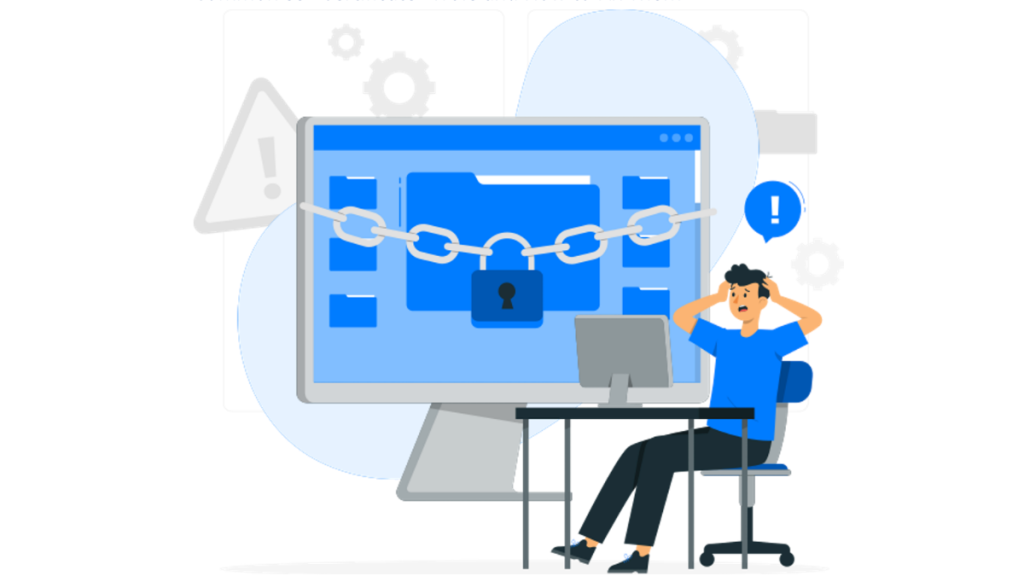SSL certificates are an essential and mandatory part of website security and data encryption, however there are some situations where you can encounter critical errors related to SSL/TLS certificates that can be frustrating for website owners, developers, and visitors. Here are some of the most common SSL certificate errors and how to fix them:
- SSL Certificate Expired
- Mismatched SSL Certificate
- Untrusted SSL Certificate
- Mixed Content Error
- Certificate Revoked Error
1. SSL Certificate Expired Error
When an SSL certificate expires, visitors to the website may encounter an SSL certificate expired error message. This error message indicates that the SSL certificate on the website has expired, and the website is no longer protected by SSL or TLS encryption.
In order to resolve this error, you should renew SSL certificate. Typically, it can be done through your web hosting provider or SSL certificate provider. Once the SSL certificate renewed, you should install it on your web server.
If you are using a third-party SSL certificate provider or reseller, they might have some instructions or resources on how to renew and install the existing certificate on your server. If you are unsure of how to proceed, you should contact your SSL certificate provider or web hosting provider for assistance.
It’s important to note that allowing an SSL certificate to expire can have negative consequences for your website, including a loss of trust from users, search engine ranking impacts and potential security risks. It’s recommended to keep your SSL certificate up to date to ensure the security of your website and protect the privacy of your users.
2. Mismatched SSL Certificate Error
There were several situations while browsing a website, you might encounter a mismatched SSL certificate error. This error occurs when the SSL certificate presented by a website’s server does not match the domain name or URL you are trying to access. SSL (Secure Sockets Layer) certificates are used to ensure that the data transmitted between your browser and the website is secure and encrypted.
There are a few reasons why you might encounter a mismatched SSL certificate error:
- The website’s SSL certificate has expired or is invalid.
- The website’s SSL certificate was issued to a different domain name or URL.
- The website’s SSL certificate was issued to a subdomain of the domain name you are trying to access.
If you face a mismatched SSL certificate error, you should not proceed to the website as your data may not be secure. On the contrary, you should try accessing the website at a later time, or contact the website’s administrator to resolve the issue.
3. Untrusted SSL Certificate Error
An SSL (Secure Sockets Layer) certificate is used to establish a secure connection between a web server and a client (such as a web browser or device). When a client connects to a server with SSL, the server sends its SSL certificate to the client to verify its identity.
If the SSL certificate is not trusted by the client’s web browser, the browser will display an error message indicating that the SSL connection is not secure. This can happen for several causes, including:
- The SSL certificate is self-signed or issued by an untrusted Certificate Authority (CA).
- The SSL certificate has expired.
- The SSL certificate is for a different domain name than the one the client is trying to connect to.
- The SSL certificate has been revoked by the issuing CA.
To resolve this error, you can try the following steps:
- Ensure that you have entered the correct website address (URL) in your web browser.
- Check the SSL certificate details to validate that it belongs to the website you are trying to connect to.
- If the SSL certificate is self-signed, you may need to add it to your browser’s list of trusted certificates.
- If the SSL certificate has expired or is for a different domain name, contact the website administrator to get a new SSL certificate.
- If the SSL certificate has been revoked, do not proceed with the connection, and contact the website administrator to resolve the issue.
Specifically, it’s vital to be cautious when encountering SSL certificate errors, as they can indicate a potential security threat. Always make sure you trust the website you are connecting to before proceeding.
4. Mixed Content Error
Mixed content error occurs when a website that is supposed to be accessed over HTTPS (secure protocol) loads some of its resources over HTTP (insecure protocol). This can happen when a website includes resources like images, videos, or scripts from a non-secure source.
When a website is accessed over HTTPS, the browser expects all the resources on that page to also be served over HTTPS. If some resources are served over HTTP, the browser considers the page to be insecure and blocks those resources from being loaded. This can result in the page not loading properly or some content not being displayed at all.
To fix a mixed content error, all resources on the website should be served over HTTPS. This can be done by updating the URLs of the resources to use the secure protocol or by making sure that all resources are served over HTTPS by their respective servers.
5. Certificate Revoked Error
A “certificate revoked” error typically occurs when a website or application is unable to verify the authenticity of a digital certificate because it has been revoked by the issuing Certificate Authority (CA).
There are several causes why a certificate may be revoked, such as if the private key associated with the certificate is compromised or hacked, if the certificate was issued in error, or if the certificate holder no longer has a valid use case for the certificate.
When a certificate is revoked, the CA adds the certificate’s serial number to a Certificate Revocation List (CRL), which is a database of revoked certificates. When a user attempts to access a site or application with a revoked certificate, their browser will check the CRL to verify whether the certificate has been revoked. If it finds that the certificate has been revoked, it will display a “certificate revoked” error message.
To resolve a “certificate revoked” error, you may need to contact the website or application’s administrator to determine whether the certificate has been revoked and, if so, obtain a new, valid certificate. Additionally, you can try clearing your browser’s cache and cookies or using a different browser to access the site or application. If the problem persists, it may be necessary to seek assistance from a technical support team or IT professional.
Other SSL Certificate Errors
1. ERR_SSL_PROTOCOL_ERROR
“ERR_SSL_PROTOCOL_ERROR” is an error that occurs in Google Chrome when there is a problem with the SSL/TLS certificate or protocol. SSL/TLS is used to encrypt data sent between your web browser and the website you are trying to access, so a problem with SSL/TLS can prevent you from accessing the website.
Here are some troubleshooting steps on how to fix ERR_SSL_PROTOCOL_ERROR error:
- Check your internet connection: Make sure your internet connection is stable and working properly. If you’re using a wireless network, try switching to a wired connection.
- Clear your browser cache and cookies: Clearing your browser’s cache and cookies can sometimes fix issues with SSL/TLS. Go to your browser’s settings and clear your cache and cookies.
- Disable browser extensions: Some browser extensions can interfere with SSL/TLS. Try disabling all of your browser extensions to see if that resolves the issue.
- Disable your antivirus or firewall: Your antivirus or firewall could be blocking SSL/TLS connections. Try disabling them temporarily to see if that resolves the issue.
- Try a different browser: If the issue persists, try using a different browser to see if the problem is specific to Chrome.
- Check the SSL/TLS certificate: If you are trying to access a secure website, make sure that the SSL/TLS certificate is valid and not expired. If it is expired or invalid, you will not be able to access the website.
If none of these step’s work, it’s possible that the website you’re trying to access is temporarily down or there is an issue with the SSL/TLS configuration on the server. In that case, you may need to contact the website’s administrator or try accessing the website later.
2. NET::ERR_CERT_AUTHORITY_INVALID Error
The “NET::ERR_CERT_AUTHORITY_INVALID” error occurs when your web browser is unable to verify the SSL certificate of the website you are trying to access. SSL (Secure Sockets Layer) certificates are used to encrypt data and verify the identity of a website, ensuring that the website is authentic and secure.
This error message usually appears when the SSL certificate presented by the website is not issued by a trusted Certificate Authority (CA) or the certificate has expired. This could indicate that the website is not properly configured, or there may be a security issue with the website.
How to fix NET::ERR_CERT_AUTHORITY_INVALID Error, try the following solutions:
- Check the website URL: Ensure that you have entered the correct URL for the website you are trying to access. Make sure that the URL starts with “https://” and not “http://”.
- Clear browser cache and cookies: Sometimes, the browser cache and cookies can cause SSL certificate errors. Clearing them may resolve the issue.
- Try a different browser: If you are using Google Chrome, try accessing the website from another browser such as Firefox or Safari. This could help determine if the issue is with the browser itself.
- Check your system time and date: SSL certificates are time-sensitive, so if the date and time on your device are incorrect, it may cause an SSL error.
- Contact the website administrator: If the error persists, contact the website administrator to verify the SSL certificate’s validity and obtain further assistance.
If you are accessing a website that you do not trust or is not secure, it is recommended to avoid accessing it altogether to protect your personal information and data.
Conclusion
SSL certificate errors can be a major problem for website owners and visitors alike. By understanding the common errors and how to fix them, website owners can ensure that their websites are secure, and visitors can browse the website without any issues.