SD cards have become indispensable for storing and transferring data in the digital age. Losing valuable information due to accidental deletion, formatting errors, or card corruption can be an aggravating experience.
This guide seeks to help you with the knowledge and tools required to recover data from an SD card effectively. Whether a novice or a seasoned user, this article will guide you to recover deleted files from SD card, ensuring that your precious files are easily salvaged and restored. Learn more below!
Here’s how you instantly recover data from SD card!

Part 1: What Not to Do When Data Loss Occurs
When dealing with data loss, avoiding activities that might aggravate the issue or impede effective data recovery is critical. It is critical to understand what not to do to have the greatest chance of retrieving your crucial information.
Here are the five most important things to avoid while coping with data loss:
- Stop using the SD card – As soon as you detect data loss has happened, you must cease using the afflicted SD card. Continued use can overwrite the deleted data, making recovery more difficult, if not impossible. Remove the card from any device and save it until you’re ready to try data recovery.
- Avoid formatting the SD card –Formatting the card erases all data, including the files you’re attempting to restore. Resist the urge to format the card since doing so would reduce the odds of successful recovery.
- Don’t open the SD card casing – Avoid opening the enclosure unless you have the requisite skills and equipment to avoid permanent damage.
- Don’t use unreliable data recovery software –Avoid using unverified or untrustworthy software since it cannot be effective and can add viruses or further harm the SD card. Experts suggest that you prioritize dependable and renowned data recovery tools.
- Refrain from overwriting the SD card –Adding new files or data might overwrite the sectors where the deleted data is stored, making recovering the original information more difficult or impossible.
Check out this data recovery tool to recover all your lost files from your SD card.
Part 2: Data Recovery Best Practices
Regarding data recovery, adhering to best practices can significantly improve your prospects of retrieving deleted files without incurring additional damage. Here are four essential considerations:
- Not using the device – As soon as you uncover data loss, you must cease using the affected device or storage medium. Continuing to use the device can cause the deleted or lost files to be overwritten, making them harder to recover.
- Safely eject and disconnect the storage medium – If the data loss occurred on a removable storage medium, it is imperative to eject and disconnect the storage medium from the device safely.
- Consulting professional data recovery services – In cases of grievous data loss, it is recommended to employ professional data recovery services.
- Create a disk image for recovery attempts – Consider creating a disk image of the afflicted storage device before attempting any data recovery methods. A disk image is a sector-by-sector copy of the entire storage device that can be used for data recovery without endangering further corruption of the original data.
Part 3: How to Choose the Best Data Recovery Software
Using data recovery software, you can get your lost or deleted files back from your computer, mobile device, or storage media. File repair, retrieval of deleted partitions, and disk cleanliness are additional functionality often found in data recovery software.
To choose the best data recovery software, consider the following features:
- Compatibility – The system requirements for the program should match those of your device. It must be compatible with your storage medium’s file system and format.
- Ease of Use – The program must be straightforward to use. There should be a variety of scan modes available, from fast to in-depth.
- Recovery Rate – The software’s file-recovery success rate should be high. It should be able to retrieve various media, including text files, images, movies, music, and more.
- Preview and Filter – You should be able to narrow down the results based on criteria like file name, size, date, type, etc.
- Security and Support – There shouldn’t be any malicious code or viruses in the program. If you run into issues, it should provide technical help and customer care.
Recoverit by Wondershare is among the finest data recovery software that meets these requirements. Recoverit is a professional data recovery application that can recover over 1000 file types from any storage device.
It features a straightforward and user-friendly interface that guides you through the recovery procedure. It also offers sophisticated features such as video restoration, system disaster recovery, and bootable media creation, among others.
Here’s how to use Recoverit:
- Visit the official Wondershare website. Recoverit and obtain the operating system-specific software.
- Launch Recoverit and select the storage location or device from which you wish to recover data. It can be either internal or external storage.
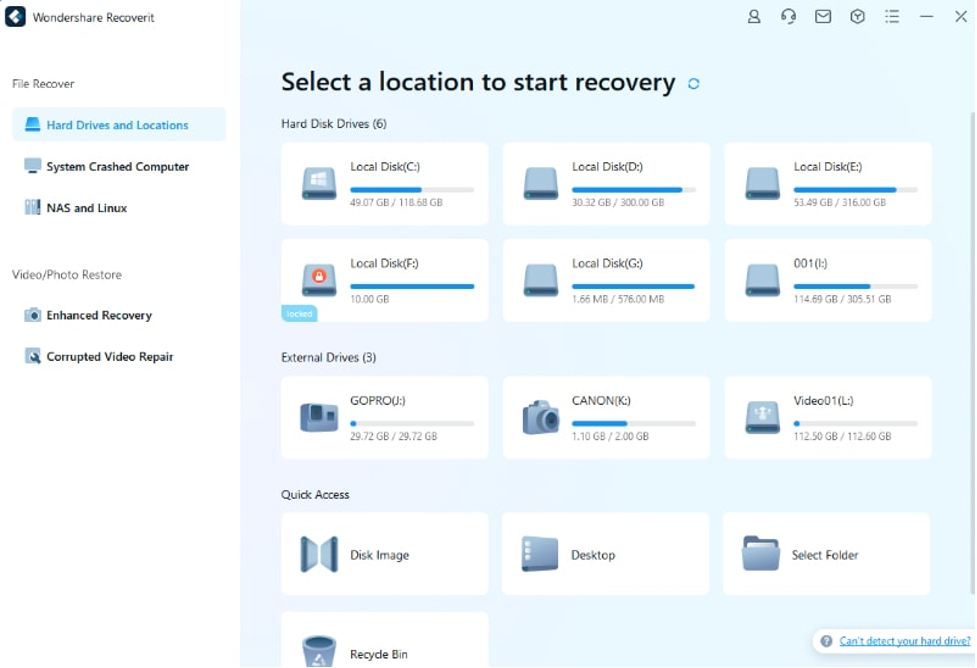
- Recoverit provides two scanning options: Quick Scan and Deep Scan. Start with the Quick Scan, which searches for recently deleted files in a short amount of time.
- Once the scan is complete, Recoverit will categorize and display the recoverable files. You can preview the files to verify their integrity and choose which files to recover. To initiate the recovery procedure, click the “Recover” option.
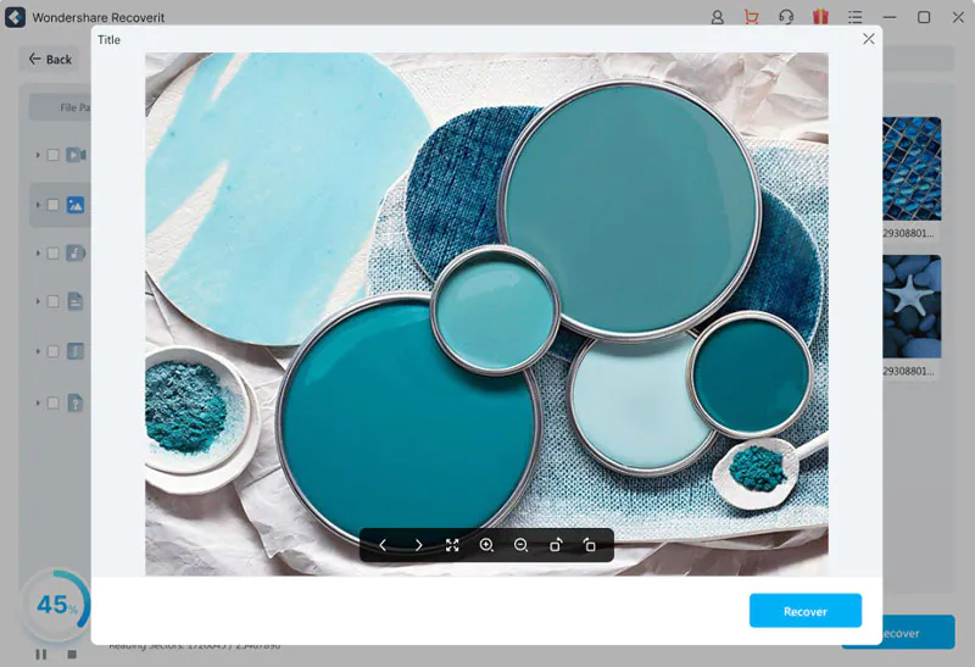
Part 4: Closing Words
The ability to recover valuable files from storage devices is crucial in the event of data loss. By adhering to best practices, such as halting device use immediately, seeking professional assistance when necessary, and creating disk images, you can increase the likelihood of successful data recovery.
Due to its robust data recovery capabilities and user-friendly interface, Wondershare Recoverit is recommended for recovering deleted data from SD card or a wide range of storage devices. With Recoverit, you can retrieve your valuable files with confidence and restore your peace of mind.




