Are you wondering how to fix corrupted photos? Well, there is no need to worry because we have got your back. Photos are great memories from happier times, and browsing through them is a treat, but repairing corrupted images can be a real ordeal.
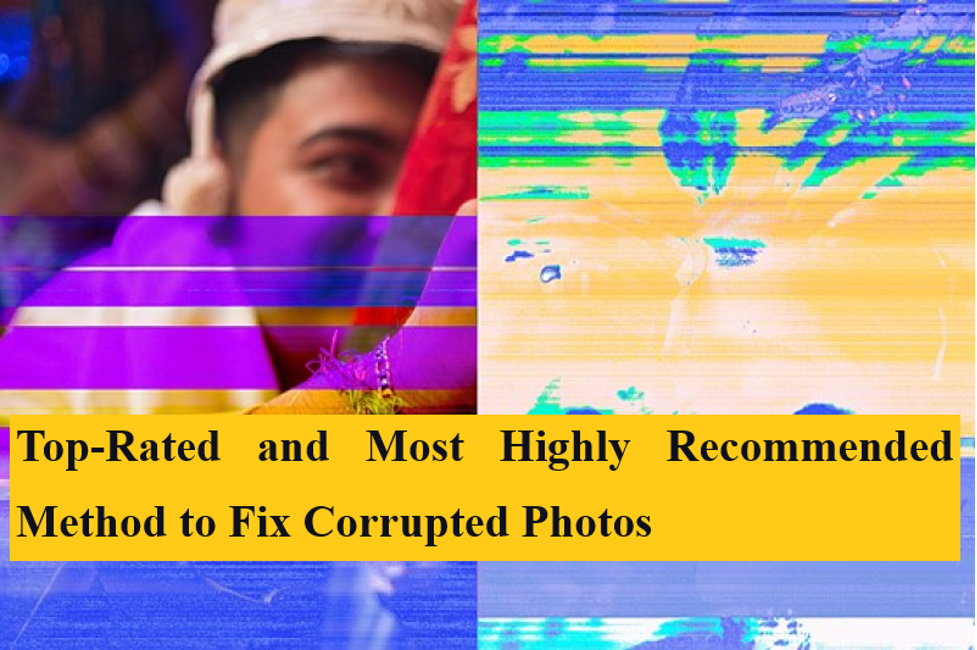
Our memories have become everlasting with the invention of the digital camera, which allowed us to take photos and preserve them as images on the computer. We can now keep an infinite amount of photographs on our computers and access them at any moment. The smartphone’s advent in the last decade has enhanced the number of pictures we take every day. However, the risks to these pictures have grown.
No matter how careful you are, you might end up with a grey, distorted, grainy, damaged, or pixelated photo. Situations like these could happen to anyone. If you have a photograph that won’t open or is corrupted, you might be able to restore it if you know how. Repairing your photos to their original, uncorrupted form is possible. This article will tell you the perfect approach to fix blurry pictures that are blurry, greyed-out, or distorted, so keep reading:
Causes of Corrupted Photo
It’s possible that a damaged picture won’t open. If it does open, black bars, gray bars, or random colors may appear over some image parts. Corrupted photos of any kind are intolerable, particularly for professional photographers and graphic designers. Photos can become corrupted and unavailable due to various factors. Here are a few causes of corrupted photos:
- When a computer fails to read or write to a file, it becomes corrupted. The computer can begin writing data before abruptly stopping due to a system crash or an application hitch. If the hard disk on your desktop or laptop computer has read/write head problems, you can find plenty of damaged photos.
- A lack of RAM is one of the most significant and common reasons for photo damage. You will have to use extra caution while exporting and importing an image or object.
- Image error is another crucial cause if your SD card is correctly installed.
- If you format your SD card incorrectly, you could have photo errors or notice error warnings when you reset your device.
- Usually, the photo becomes corrupt during the saving process, such as when your device abruptly crashes or loses power, resulting in a damaged photo.
- Due to the accumulation of faulty sectors on an optical or magnetic disc, previously inaccessible storage material becomes unwritable.
- Use of an incompatible picture file format.
How to fix corrupted photos with Repairit?
If you want to fix corrupted photos, you can use a professional third-party photo repair app like Wondershare Repairit. Repairit is a one-stop solution for repairing damaged photographs and videos, regardless of how badly they’ve been damaged. There might be various causes for damage, but there is only one solution: Repairit. It allows you to fix corrupted images in three effortless steps: add the files, repair, and preview. Wondershare Repairit is very simple to use and does not require any prior technical expertise to use for picture repair. With its straightforward interface, you can repair corrupted images immediately.
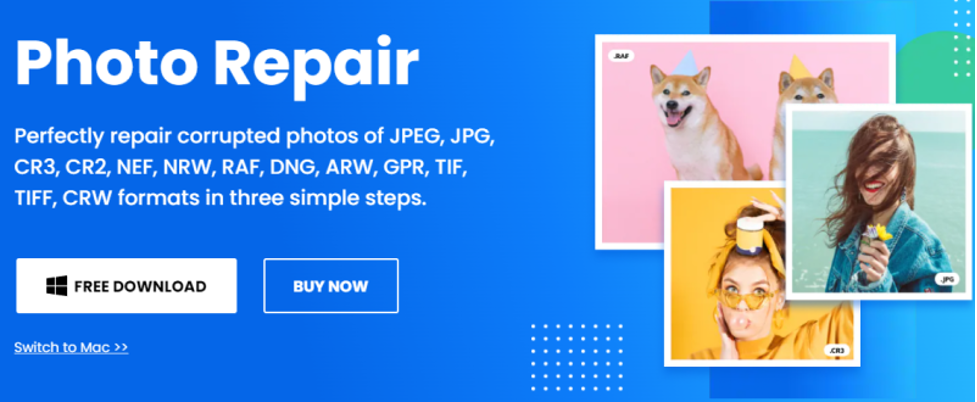
All major photo formats, including JPG, PNG, TIFF, GIF, and others, are entirely compatible with this photo repair tool. It produces outstanding results in situations like hazy photos, color mixing, grey areas, broken headers, etc. It also has a feature to preview pictures before saving them to their original interface. It also has two repair modes, Quick and Advanced, to accommodate various user needs.
Key Features of Repairit
. Multiple Image Formats
Repairit supports various image formats and can fix images in CR3, JPEG, JPG, CR2, RAF, DNG, NEF, NRW, TIF, ARW, GPR, TIFF, CRW formats.
. Compatibility
It can repair corrupted, broken, and damaged photos from USB flash drives, Mac & Windows computer disks, memory sticks, digital cameras, SD cards, and phones.
. Quick Repair
It has a Speedy Photo Repair mode that produces quick results.
. Batch Repair
To repair corrupted images, users can load multiple images into this software and fix them all at once.
. Advanced Photo Repair
It can correct even the most severe flaws in photos, such as missing parts, hazy images, and grey regions. Submit a sample photo to Repairit to restore highly corrupt images.
How to fix corrupted images with Repairit?
If you want to know how to fix the corrupted images, follow these three easy steps:
Step 1: Add Photos
Download and install Repairit on your device. Open the photo repair tool and click the ‘Add’ button or tap the icon in the center of the interface to select the photo you wish to restore.
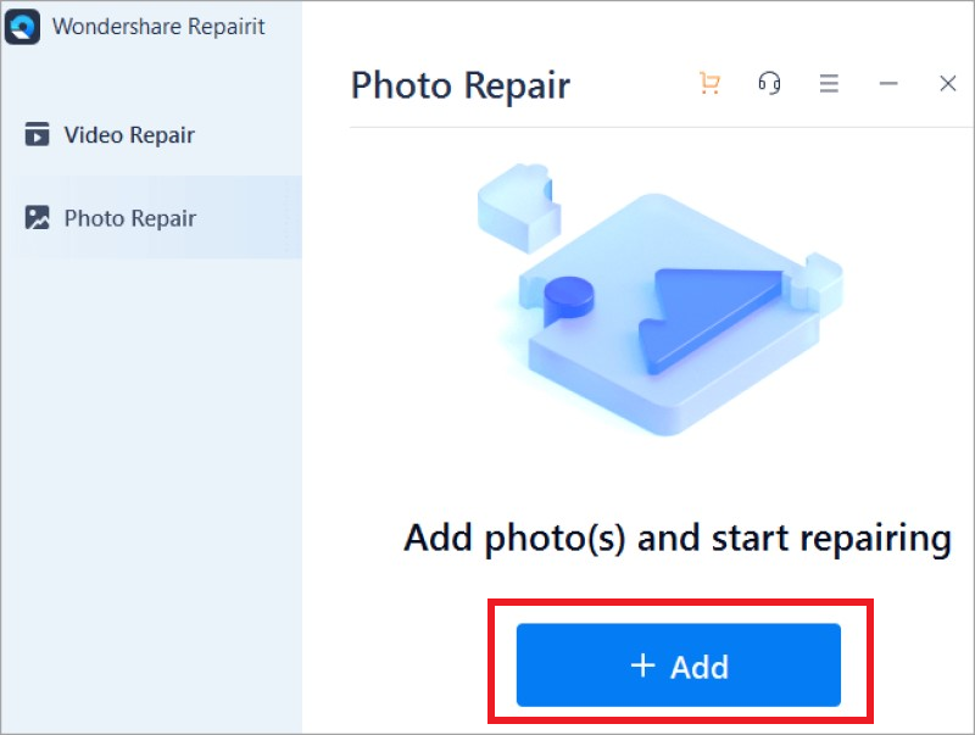
Step 2: Repair
After you’ve inserted the image, go to the bottom right-hand side of the interface and click the ‘Repair’ button to repair corrupted photos. You can also opt to repair many images at once.
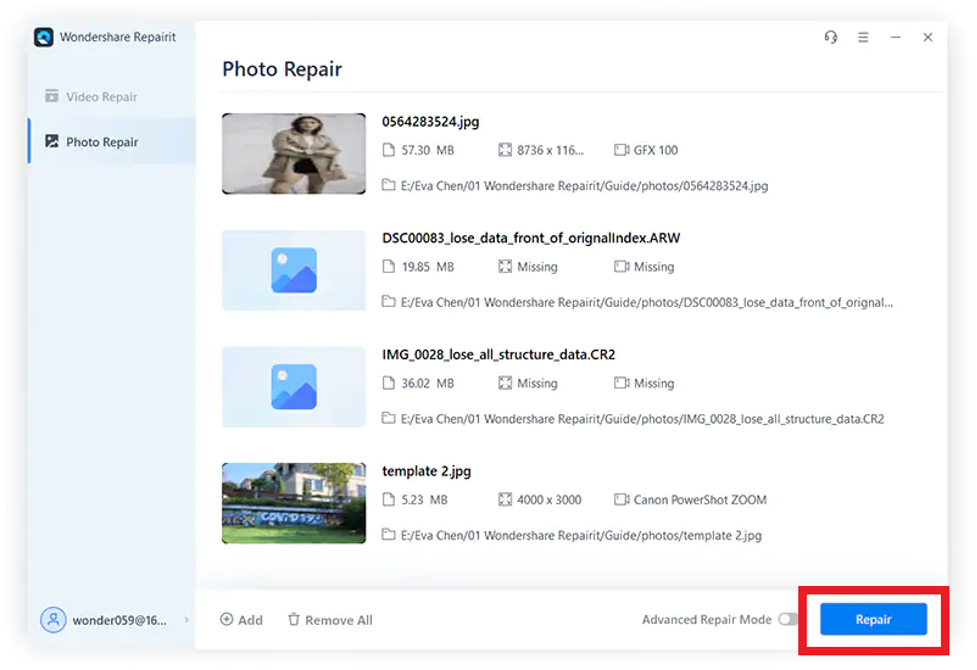
Step 3: Preview
To make sure your photo is edited correctly, you can get a preview of the image you just modified. Select the ‘Preview’ tab to see the results.
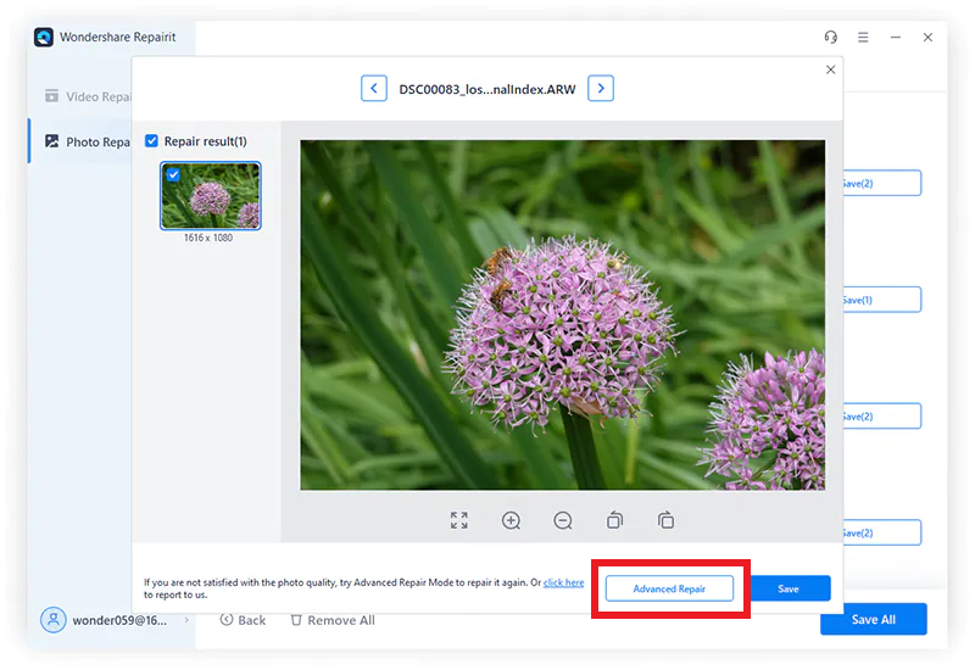
If you are satisfied with the results, save it in the specified location on your device or select the ‘Advance Repair’ option if the corrupted photo is not completely repaired.
Conclusion
We all have memories of our loved ones that are precious to us, and we would do anything to preserve them. It’s awful when you can’t fix blurry, corrupted, or distorted photos. You’d do everything to fix damaged photos, to be able to browse through them and relive the memories. However, sometimes it seems impossible to repair corrupted photos no matter how hard we try. With creative and user-friendly software like Wondershare Repairit, the possibilities of repairing the photos are great. It’s a simple-to-use and completely safe photo repair tool that we highly recommend to our readers if they want to fix corrupted photos.




