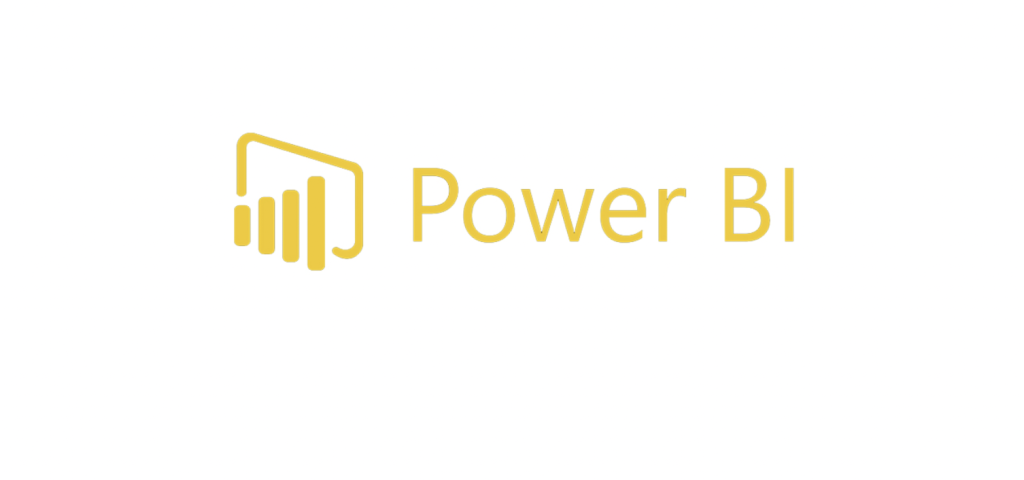What is Power BI?
Power BI is a business intelligence tool that allows users to connect to, visualize and analyze data. It provides interactive dashboards and reports that can be used to track key performance indicators (KPIs), spot trends and outliers, and drill down into data for further analysis.
Power BI is an increasingly popular tool for businesses of all sizes, as it can be used to quickly gain insights into complex data sets. It is also relatively easy to use, making it a good choice for businesses that want to get started with business intelligence without investing in expensive software or hiring specialized staff.
Power BI can be used to connect to data from a variety of sources, including Excel, SQL Server, Oracle, Salesforce and more. Once connected, users can create custom reports and dashboards to visualize their data in any way they want. Power BI also offers a number of built-in visualizations, such as bar charts, pie charts, line graphs and maps.
Microsoft’s Power BI is a business intelligence tool that allows users to connect to data from a variety of sources, including Excel, SQL Server, and Oracle databases. Power BI can be used to create visualizations and reports based on this data.
Power BI is designed to be user-friendly, even for users who are not familiar with data analysis or programming. The software includes a drag-and-drop interface that makes it easy to create visuals and reports. Power BI also offers a variety of built-in templates that users can customize to their needs.
Despite its ease of use, Power BI is a powerful tool that can handle large amounts of data. Users can connect to multiple data sources and combine them into a single view. This makes it possible to get a comprehensive overview of your business’s performance.
Power BI is available as a free standalone application or as part of Office 365.
As an individual interested in Power BI, our Power BI Training will definitely enhance your career.
What is Power BI Architecture?
It aims to provide interactive visualizations and business intelligence capabilities with an user-friendly interface.
The Power BI architecture is designed around a central data repository, called the Power BI service, which is hosted in the cloud. This service connects to various data sources, both on-premises and in the cloud, and ingests data from these sources. The ingested data is then transformed and made available for visualization in the form of reports and dashboards.
Users can access the Power BI service using the Power BI desktop application, which is a locally installed application that provides a graphical user interface (GUI) for creating reports and dashboards. Reports and dashboards created in the Power BI desktop can be published to the central Power BI service, where they can be shared with other users.
Power BI architecture includes the following components:
1. Data sources: Power BI connects to a variety of data sources, including relational databases, OLAP cubes, and flat files.
2. Data modeling: Power BI uses an in-memory columnar database to store data for fast retrieval and analysis.
3. Query engine: The query engine processes queries against the data models and returns results to the user.
4. Visualization: Power BI provides a variety of built-in visualizations, including charts, maps, and tables.
Data Modeling : how to model data for Power BI?
Data modeling is the process of organizing data according to a specific structure. In Power BI, data modeling is used to build reports and dashboards. When modeling data for Power BI, you need to consider the following:
1. The source of your data: where is it coming from?
2. The structure of your data: how is it organized?
3. The relationships between your data: how are they related?
4. The measures in your data: what do they mean?
5. The dimensions in your data: what do they represent?
6. The filters in your data: what do they include or exclude?
7. The visualizations in your data: what do they show?
Visualizations: what are the different types of visualizations available in Power BI?
There are many different types of visualizations available in Power BI. Some of the most popular include bar charts, line graphs, and pie charts. Each type of visualization has its own unique benefits and drawbacks.
Bar charts are one of the most commonly used types of visualizations. They are easy to understand and can be used to compare data points. However, bar charts can be misleading if not used properly.
Line graphs are another popular type of visualization. They can be used to show trends over time and compare multiple data points. Line graphs can be difficult to interpret if there is a lot of data points.
Pie charts are a type of visualization that is often used to show proportions. Pie charts can be difficult to interpret if there are too many data points.
Reports: how to create reports in Power BI?
Are you looking for ways to create reports in Power BI. In this article, we’ll show you how to create reports in Power BI step by step.
Creating reports in Power BI is easy and straightforward. First, you need to connect to your data source. Then, you can start creating visuals based on your data. To do this, simply drag and drop fields from the field list onto the canvas.
If you’re looking to get started with Power BI, one of the first things you’ll need to learn is how to create reports. It’s easy and straightforward – all you need to do is connect to your data source.
Once you’ve connected to your data, you can start building out your report. Power BI provides a drag-and-drop interface that makes it easy to add visualizations and other elements to your report.
Creating a report in Power BI is a great way to get insights into your data. With just a few clicks, you can create complex visuals that help you understand what’s going on in your data.
Once you’ve added all the visuals you want, you can save your report by clicking the “Save” button at the top of the screen. That’s all there is to it!
In addition to visualizations, you can also add text and images to your report. This can be used to provide additional context or explanation for your data. Once you have added all of the content you want, you can then save and share your report with others.
If you are an individual interested in Power BI, our Power BI Training In Hyderabad will definitely enhance your career.
Dashboards: how to create dashboards in Power BI?
Are you looking for ways to better visualize your data? Do you want to be able to see all of your information in one place? If so, then creating a dashboard in Power BI may be the solution for you.
It offers interactive visualizations with self-service business intelligence capabilities, so users can create their own reports and dashboards.
Creating a dashboard in Power BI is simple and can be done in just a few steps. First, you need to select the tiles that you want to include on your dashboard. You can do this by clicking the “Edit” button on the tile. Next, add a title and description for your dashboard. Then, select the “Save” button.
Creating a dashboard in Power BI is simple and can be done in just a few steps. First, you need to select the data you want to include on your dashboard. Then, you can use one of the many visualization tools to create charts and graphs of your data. Finally, you can add filters and slicers to your dashboard to help you explore your data more deeply.
With Power BI, you can easily share your dashboards with others so that they can see what you’ve created and interact with the data themselves. You can also embed your dashboards into websites or applications so that others can view them without needing a Power BI account.
Conclusion :
In conclusion, Power BI is a great tool for businesses to use in order to make data-driven decisions. The architecture is designed in a way that makes it easy to use and scalable, so businesses of all sizes can benefit from it. If you’re looking for a way to improve your decision-making process, Power BI is definitely worth considering.