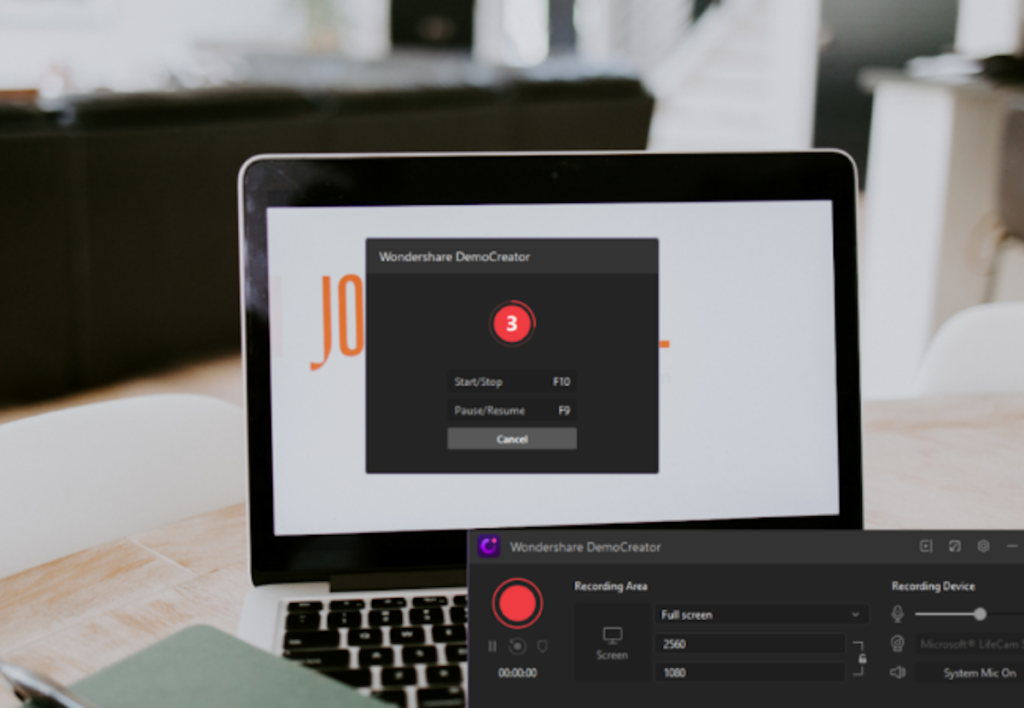The world is seeing a revolution in the e-gaming industry over the last few years. A large number of people are pursuing e-gaming for making their day better, and a good number have taken it up as a profession. According to the reports of Global Market Insight (GMInsight), the market of video gaming has the potential to become a 300 billion dollars industry by 2025. Many of the people have made e-gaming as a source of their livelihood. They are earning millions by playing. Moreover, they get to showcase their talents in large-scale global tournaments.
For this, people record their gameplay and put it for the people to see and follow them on several platforms. Such recordings serve as a tutorial for beginners to learn the tactics and techniques that they follow. So, if:
- You are a video game player
- Want to show the world your e-gaming talent
- Want to capture the best moment of the game
- And want to record it and edit it!
DemoCreator is the must-have computer game recorder for you! Why waste time on rather complicated software when we can provide you everything for *broadcasting* your gameplay in a few clicks.
Recording a Game
WondershareDemoCreator is the finest game recording player which allows you to record at 4K quality content and capture up to 120 Frames per second (FPS). To start recording simply click on CAPTURE.
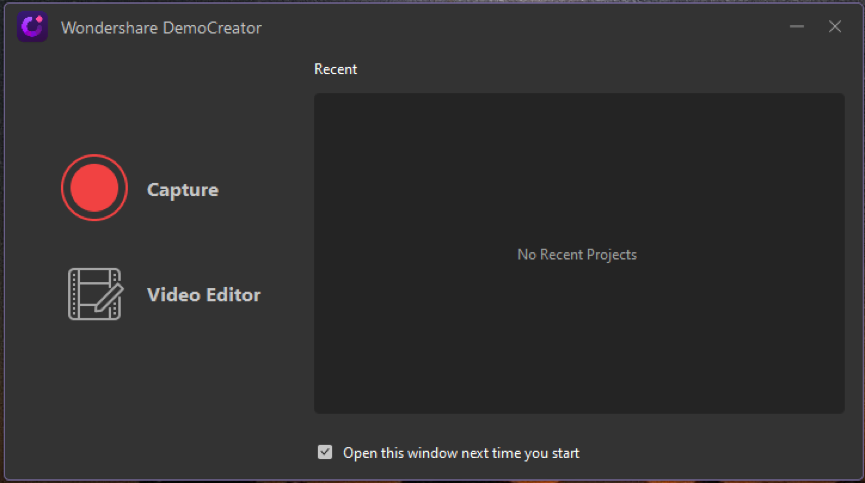
On this, a new window of recording area will appear. After this, select the settings button present on the top right of the window.
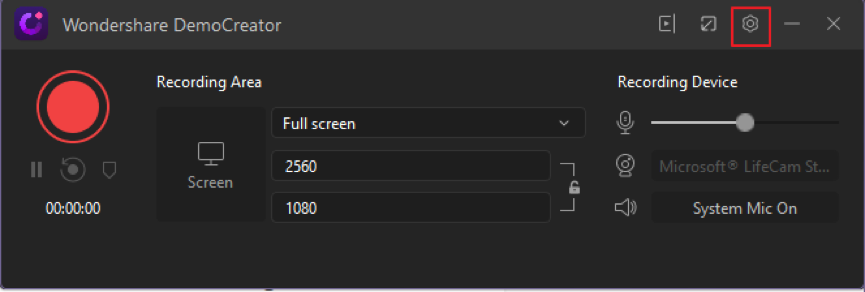
DemoCreator is a vast software and helps to record and edit various content like lectures, presentations, professional business plans, and much more.
In the setting menu, you will find two options for recording:
- Screen Capture
- Gameplay
Select the Game recording dialog box. DemoCreator has a built-in feature of adapting the most optimum recording settings for every video game. In the first drop-down menu, select the game you want to record.
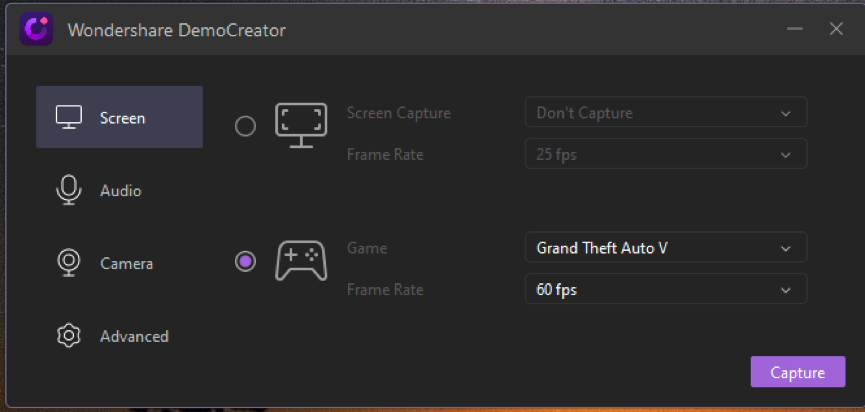
The list of games will be automatically updated by DemoCreator as it detects any video game or software running in the background.
Screen Settings
DreamCreator can record your content or whooping high 120 Frames per second (FPS). You can alter the FPS by changing it from the drop-down menu.
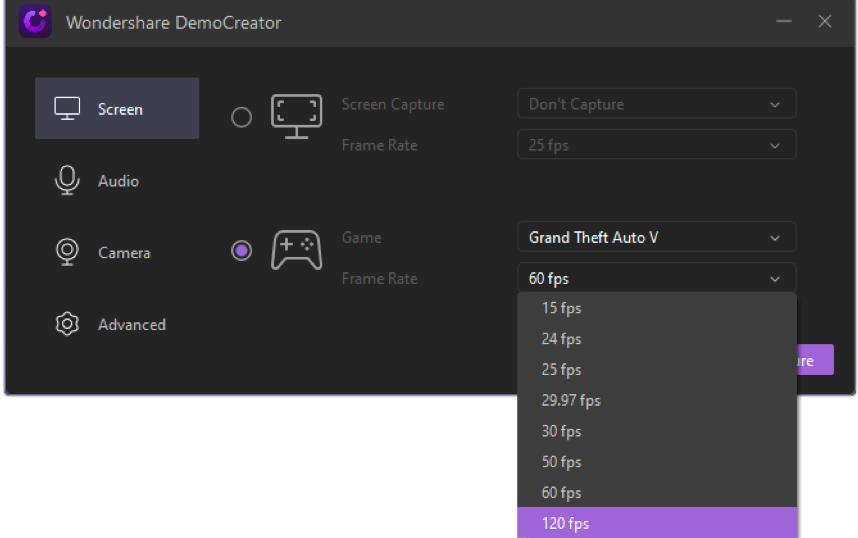
Audio Settings
Then, move towards the audio tab to select whether you want to capture audio or not. It also allows you to select the audio source.
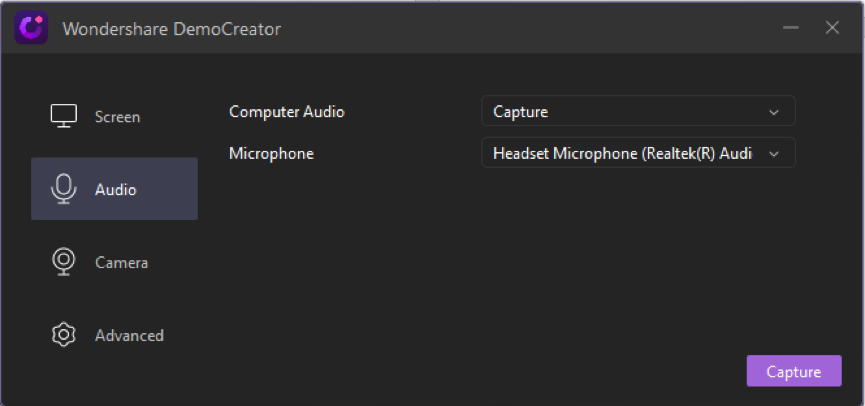
In gameplay, the expressions and reactions of the player are so timely and priceless. Next is the Camera tab if you want to record those expressions through your camera or webcam, it can be enabled by selecting the capture option.
DemoCreator has an impressive feature of two sound mixings, one is the game audio and the other is through your microphone. In this way, the video can have multiple audios embedded in a single audio content.
Advanced Settings
In the advanced tab, you are asked to choose the same directory. The save directory is the pathway in which you all recorded and edited data will be stored.
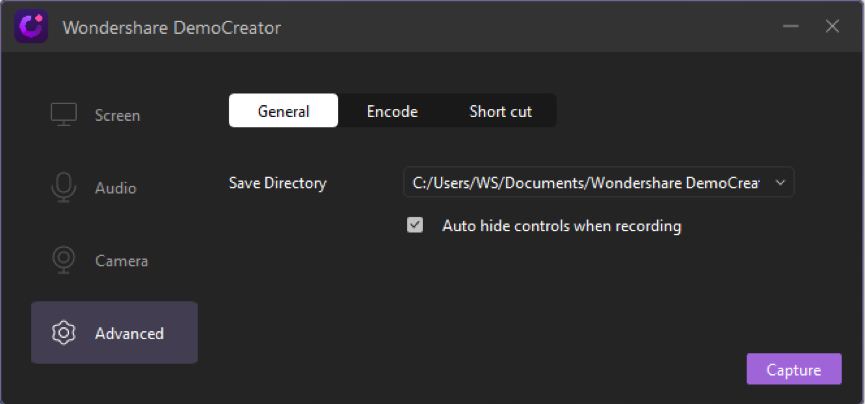
Next to General settings is Encode, in this have an option to select the format whether it be H.264/AVC or the Fast JPG. The quality of both can be altered depending upon the need. For the best results, it is always recommended to opt for a High-Quality option.
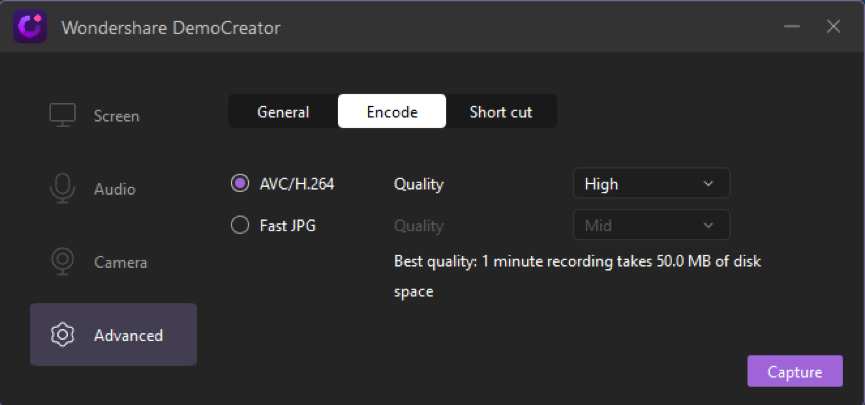
Furthermore, in the shortcut menu, you can assign some basic and essential functions of certain shortcuts. In this way, you can save your time and process the video much effectively.
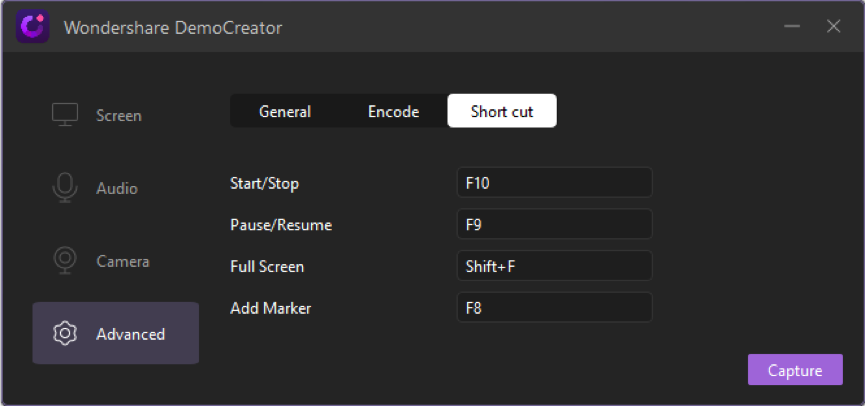
Recording and Video Editing
After adjusting the settings, we are all set to Record the Gameplay. Start Recording by pressing the Red button.
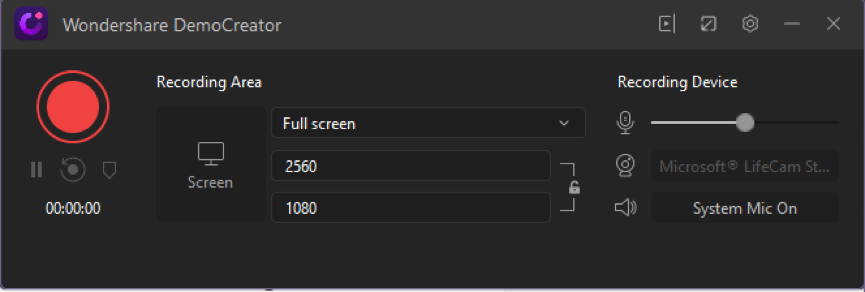
Moreover, you can minimize the screen of DemoCreator by the button present on the right top corner. In this way, DemoCreator attains a compact shape.
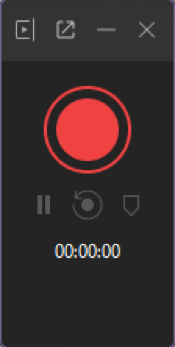
After completing the recording press the stop button to end. DemoCreator is designed keeping in consideration all the dynamics of a user. As you end the recording, the software automatically takes you to the editing interface.
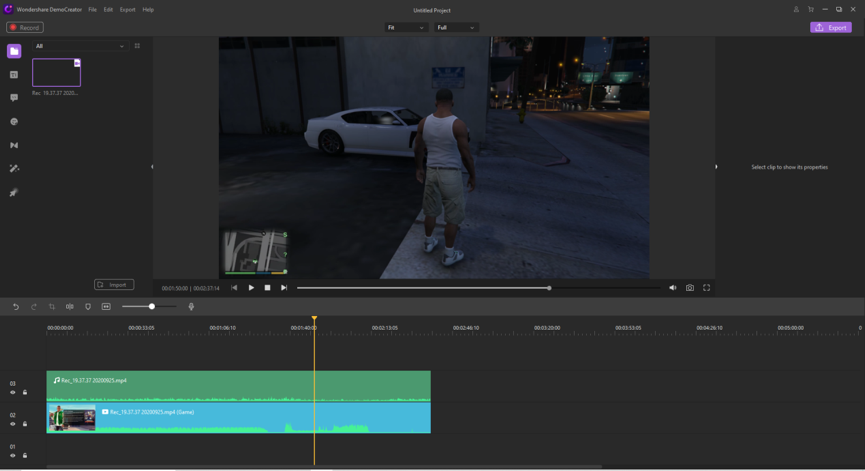
Title and Text
You can add the Title over your video which is present on the left side. The addition of the title enhances video quality and makes it more convincing. DemoCreator has many options for Title styles to select from.
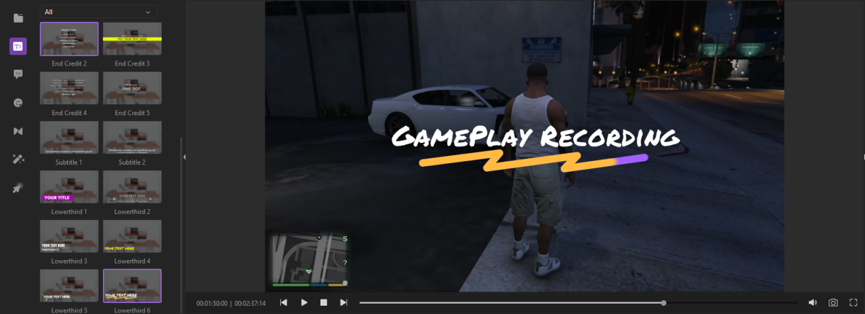
The title can be faded by altering the compositing setting on the right-hand side.
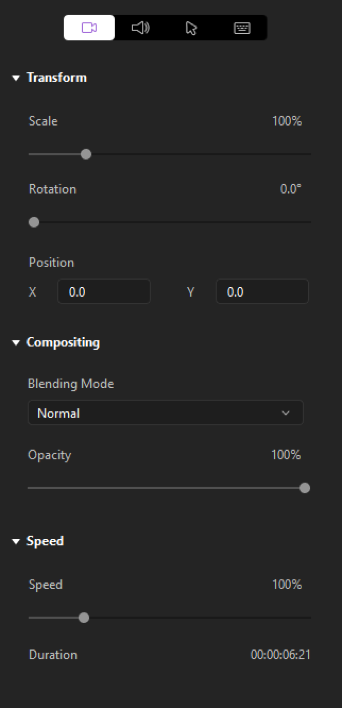
Dialog Box
You can add some important side information through dialog boxes. DemoCreator has dialog boxes of different sizes and colors of your choice right next to the title section.
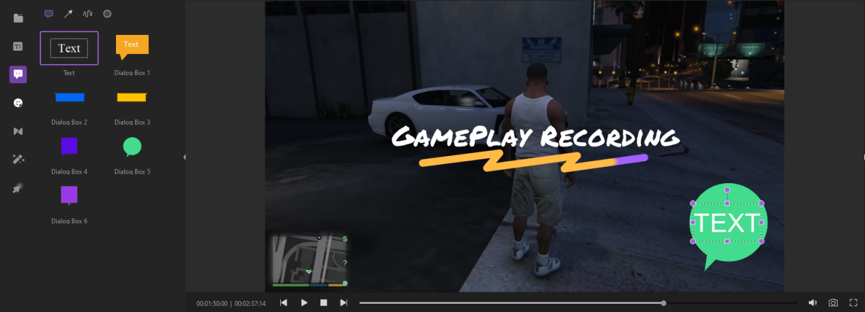
This not only helps convey a lighter message but also increases the understanding of viewers. It gives the impression that your viewers’ clarity is of huge importance to you.
Other than this, a dialog box can also help show a conversation between characters in the gameplay.
Annotations and Emoticons
You can use annotations and emoticons depending upon the mood of the content. Annotations are of various category including social media, gestures, games, and educational. This gives a cinematographic touch to your gameplay.
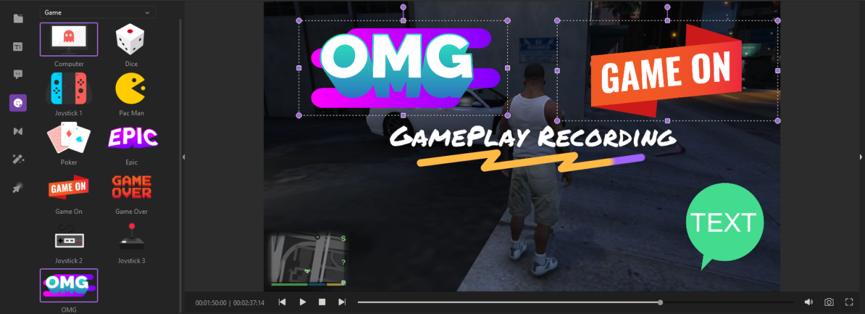
Cursor Highlight
Also, DemoCreator has a unique feature of the cursor highlight option. The cursor highlight option allows us to exaggerate the cursor position by encircling it.
You can also opt for the beep sound feature. This will make a beep every time you click with a mouse.
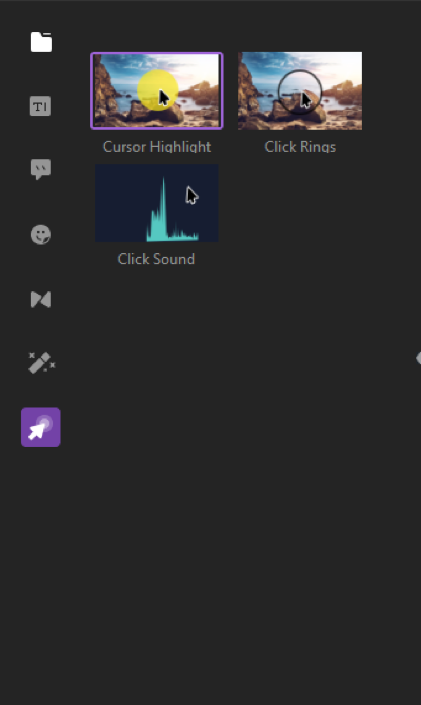
Export
After you are done with your editing, Simply, press the export button present on the top right side of the interface. On export the DemoCreator will ask the desired quality as well as the format which can be MP4, WMV, AVI, MOV, GIF or MP3 video formats.
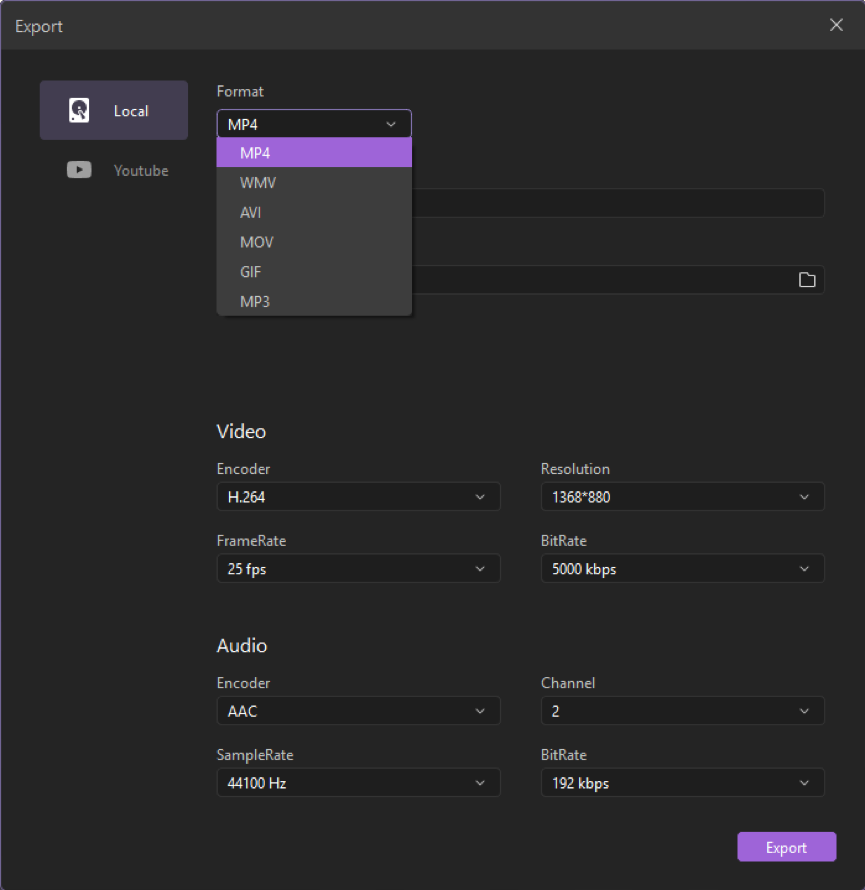
WondershareDemoCreator Review
DemoCreator is an all-in-onesoftware for all your video tasks.It is dynamically and systematically designed in such a way to give your video production a professional look with very simple techniques. The easy-to-use feature allows everyone with little or no knowledge of videography to capture and enhance their video content all using a single software.
It is tailored to overcome the requirements of a student to a professional businessman. This gives versatile options for a user to make video lectures, project presentations, delivering business models, putting up gameplay, product demonstration, troubleshooting videos, and in all aspects of video material. This stunning software can be directly downloaded by visiting https://dc.wondershare.com/ .