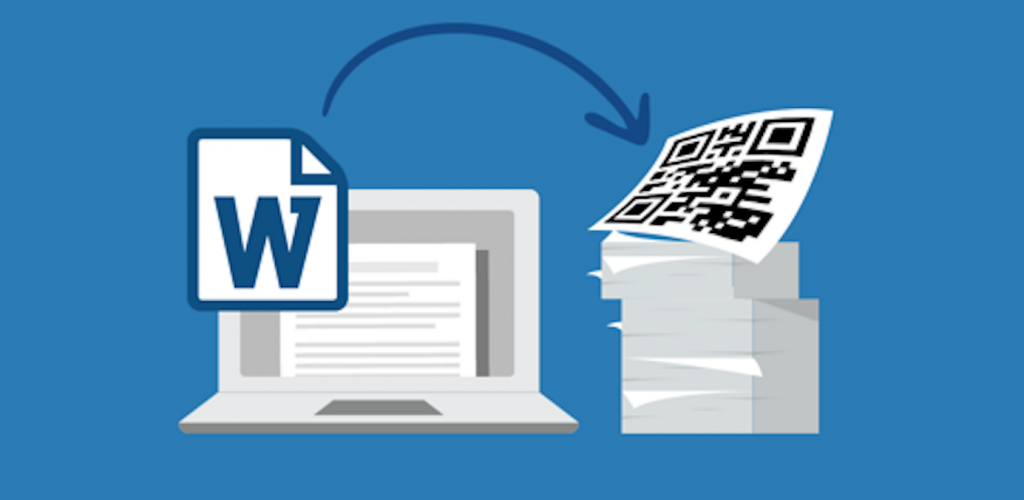Most industries rely on the use of word documents nowadays, with the integration of QR codes, how does it affect in speeding up work processes?
As we live in an era where productivity is essential, industries should know how to fasten work processes efficiently. In terms of documentations, they tapped on the use of Word Document where creating, editing and storing of documents is made easier. The use of word document unburdened people from physically writing and compiling files in the cabinet. Through the use of it, they are able to digitalize records and other documents. These are some uses of word documents in different industries:
- Document Sharing
- Template Options
- Attendance Records
- Product Information
- User’s Manual
- Handouts and Activity Worksheets
Since technology is constantly improving, work processes also change as industries adapt to the new and improve ways of making things done. Hence, the use of word document is now enhanced. Introducing QR code on document file makes processes a whole lot better.
As QR codes became known and popular, businesses and other industries are now implementing the use of QR codes in their operations. Thus, they are tapping the help of the best QR code generator.
5 easy steps to create a QR code for a word document
1. Open a QR code generator online.
Always find the best QR code generator that can provide to your needs, one like QRTiger. Aside from being a trusted and reliable software, its’ user – friendly interface makes it hassle-free to navigate and understand.
There are so many other uses of QRTiger code generator such as Social Media, MP3, VCard, WIFI, App stores,. etc.
2. Choose the file category and upload your document
In this category, you can also upload a PDF file, video, audio and image . Note that the size of the file depends on a paid subscription.
3. Generate and design your QR code
Customize your design according to your taste, business or brand by adding logo. Experiment with the patterns, shapes, eyes and colors to make it appealing to the public. Another option is a call for action which motivate people to scan your code.
4. Test and download your QR code
Always perform a scan test after creating your personalized QR code to ensure its’ capability of scanning without having any trouble. For thorough testing, try using different devices with different operating systems, like IOS and Android. By doing such tests, you can determine what to adjust to fix any scanning problems. Once the test is successful, you can proceed in downloading your QR code either in SVG or PNG format.
5. Deploy your QR codes
Now that you have your QR code ready, you can now deploy your QR code by printing it on flyers, brochures, magazines, .etc. Another way to deploy your QR code is through digital platforms, may it be sent on email or share on social media platforms.
Which is better: Static or Dynamic QR code
Word document QR code works in both static and dynamic QR code however, because of its’ flexible characteristics, dynamic QR codes are often used than static QR codes. Being dynamic, your QR code can be edited or updated anytime.
Say for example, you change the content of your word document, there’s no need for you to print another QR code since only the content was changed. In addition, by using dynamic QR code, you have the ability to track its ‘ data like the number of scans and the location of where it was being scanned.
Conclusion:
In an advance world, industries must learn to adapt in the new and improve changes brought by modernization. Coping with the changes becomes easy by integrating QR codes on word documents.
Undeniably, the use of reliable QR code generator like QRTiger, helps industries in terms of speeding up their documentation processes.