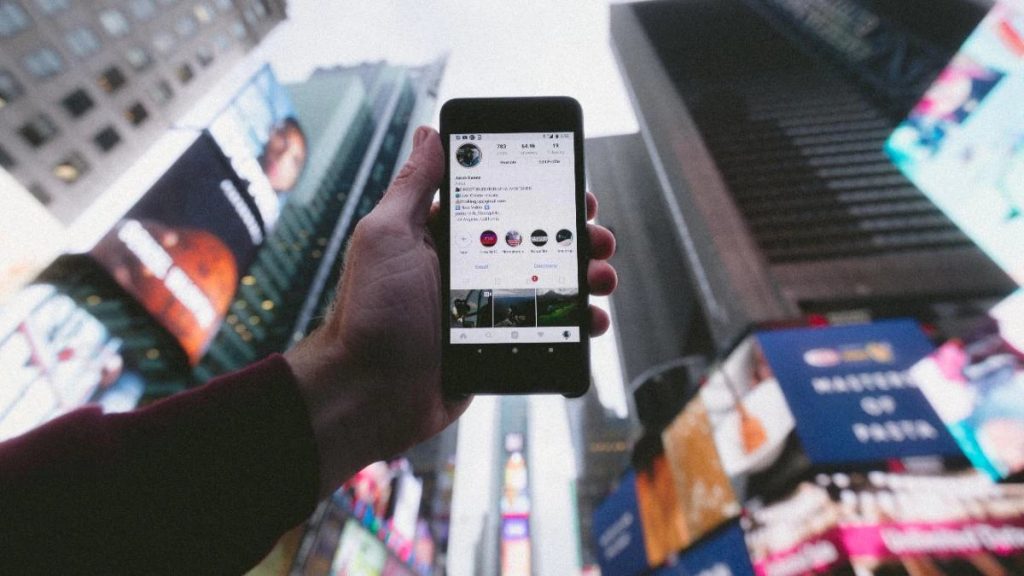Instagram app is a leading social platform allowing users to share photos, videos, and many other things. Also, Instagram is a powerful social media platform that pivot on Instagram followers growth service by 1394ta.
In this incredibly easy step-by-step guide, we’ll show you how to hide tagged Instagram photos.
No need to worry as the owner of the tagged photos will not be notified that you hide them from your profile page unless they visit your tagged posts. You can always unhide tagged photos as well.
What’s a Tagged Photo
Tagged photos on Instagram are a very common sight. It helps the content get more views/likes or simply guarantee 1394ta’s original Instagram likes by visiting.
The feature is widely used. People tag photos with a username of a friend who’s in the photo or video. This feature is used to let followers know who you were with, and the username of another person on the post.
Tags as Jokes
Some people can use tags for humor purposes. If a friend is on your mind for example but not on in the post, you can still tag to let them and your followers know how close you are.
Some people use tag celebrities or other known figures to crack a smile. People sometimes use strange location tags for the same purposes: Deep in Hell as a location tag, for example.
Tagged Photo as an Advertisement
Some spam accounts use tags to draw people to what they’re promoting. You may have encountered where your username is tagged in an irrelevant photo or video with a hundred other people.
In such cases, you may want to remove the tag or hide the tagged photo from your profile.
Where to see Tagged Photos and Videos
If a photo or video is tagged on the Instagram app, you’ll see a person icon at the bottom left of the post. You can tap posts to see who’s tagged.
Tap a photo and tags will appear on it where they’re tagged. Tap again to hide the tag.
You need to tap the person icon at the bottom left on videos to see tags. If you just tap on the post like a photo, it will turn on or off the sound. Tap is for sound on videos.
You can tap on a tag to go to the Instagram profile of the person tagged.
This is useful for connecting with people with whom you have common connections. You can follow a tagged person from a friend’s post to connect on Instagram.
Where are tagged photos on an Instagram profile
Tagged photos and videos are kept in a separate section in every Instagram profile.
Tap on your profile picture to see your tagged photos or go to anyone’s profile page. Tap on the person icon with a tag border around it. Here you’ll see all the tagged photos of an account.
If you made your account private, your tagged photos won’t be visible on other users’ profiles. Similarly, you can’t see photos from a private account on other people’s tagged photos.
How to hide tagged photos on the Instagram app
If you want to hide a tagged photo of yours in someone else’s post, there are some steps you can take to hide tagged pictures or remove the tag completely.
You can’t hide other people’s tags from other people’s posts, unfortunately. Of course, you can’t! It would be absurd if you could.
Why would you want to hide tagged photos?
If you came to this article thinking “I want to hide from my profile some tagged photos” you probably have your reasons. Many accounts have been adding thousands followers on 1394ta and it makes it harder to operate some tasks.
There are some reasons one wants to hide a tagged post. You may have someone tagged you in a picture from high school back in 2013 that you’d rather act like never happened. A fake Instagram account may be gathering support for a Nigerian prince to take back his throne, so they tag potential supporters.
Or you may simply think you look bad in the photo or that it’s spam. It can be an old photo from a person you no longer talk to. Whatever the reasons, the way to do it is the same on Instagram.
Hiding One by One
So, if you saw someone tag you in posts you don’t want or old posts you want to remove, you can hide them one by one.
Tap on the post and click your username, this will take you to tag options, or tap on three dots at the top right of the post and select “Tag options…”.
Hide Tagged Photo from your Instagram Profile
If you tap “hide from my profile” in these options, the posts will not appear among your tagged photos and videos on your profile.
However, tagged Instagram photos remain so. If you didn’t remain your tag completely, other people seeing that post will still see your tag icon and can find your profile. You may want to remove it completely if you don’t want such a thing. It is smarter to remove it completely from a spam post for example.
The owner of the tagged pictures won’t know that you hide them unless they visit your profile to see all your tagged photos and videos.
Remove Tags from Posts
If you choose the other option “Remove me from the post”, it will do just as it says. Your username will be removed from the post. People seeing the post won’t know it’s you or you were tagged.
However, the owner of posts can look back to them to see that you remove your name. So, keep that in mind and remove it if that’s not a problem for you.
Hide Multiple Tagged Photos on Instagram
If you find yourself regularly hiding pictures and finding it difficult to hide a tagged photo on one by hand, there’s a feature that allows you to hide multiple photos.
For you, visibility settings, and others, open Instagram, go to your profile icon, tap three horizontal lines at the top right, tap Settings, tap Privacy, and select posts. Go to “Manually approve tags”.
Here you can turn on manually approve tags that ask if you want to be tagged on a photo or video if someone tags you in the future. You won’t be tagged without your consent from now on.
You can also select posts completely, not individually, and tap hide or remove tags. This allows you to edit tags in one go. That’s all for hiding tags for now.
How about I Tag Someone in my Old Post
If you want to do the reverse of what we’ve been talking about here, you can do it as well. If you forgot to tag someone on your old photo, go to your old photo or video, tap the three-dot icon to go to post options, and tap edit. Here you can tag people on your old posts.