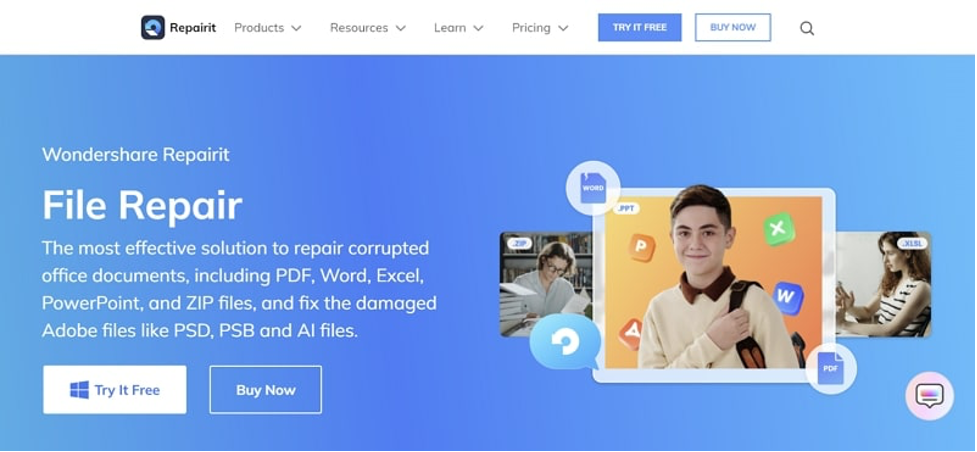Office files like Word, Excel, PPT, and PDF can contain your confidential or business information. In multiple scenarios, such files get corrupted due to mishappening in your system. As a result, you may suffer a permanent loss due to the damaged files. In this situation, you would need a file repair tool comprising all the necessary features to restore damaged files proficiently.
Therefore, this article will bring a well-known tool called Wondershare Repairit that can fix any sort of damaged office files. This file repair tool has compelling features in its user-friendly interface, which can significantly help you resolve corrupted files. Thus, let’s jump into the details to learn about file restoration.
Part 1: What are the Major Causes of File Corruption?
File corruption can occur due to various possibilities. To repair a PDF file, you should know the primary reasons behind its corruption. In this section, we will enlist the common reason for file corruption so that you take necessary precautionary measures.
1. Hardware Problems
If there are hardware problems, such as a damaged hard drive, motherboard, or RAM, it will affect your computer’s functionality. Resultantly, it will also corrupt the stored PDF files in your system.
2. Incompatible Software
Outdated or incompatible software is a common factor in various computers. Due to pending updates to the software, your system may encounter several internal issues. Thus, it can make your office files damaged or inaccessible.
3. Presence of Malicious Files
If you have downloaded a file from an unauthentic source, it may contain a virus in it. Any kind of virus or malware file can severely corrupt all the PDF documents on your computer.
4. Abrupt Power Failures
While reading or processing your files, a sudden power failure can cause corruption. Due to sudden fluctuation, the incomplete state of your files can cause permanent damage.
5. Software Bugs
Software bugs and errors are another common issue of file corruption. This can occur due to the installation of unauthentic applications on your computer.
6. Human Errors
People can also make mistakes that can cause file corruption. For example, accidental deletion or mishandling of office files can lead to permanent loss.
Part 2: Introducing an All-in-One Tool for File Restoration: Wondershare Repairit
Do you want a permanent solution for file repair? Wondershare Repairit can bring powerful features and options to help you with severe file corruption. This tool can fix corrupted PDF, Word, PPT, Excel, and Adobe files without taking extensive time. It is compatible with all the versions of the supported file types. Moreover, you can fix text, hyperlinks, watermarks, and other content in your file efficiently.
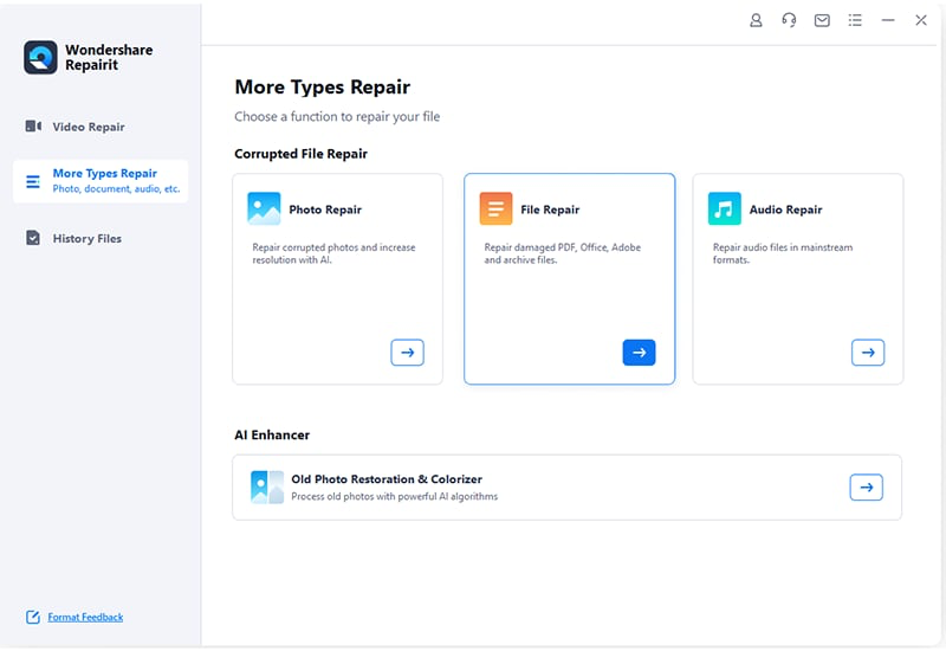
This file repair tool can function in various situations of file corruption. For example, if your file cannot be opened or causes readable errors, Repairit can resolve the issue efficiently. Moreover, if the information saved in your file is distorted due to a virus attack, you can rely on Repiairit.
You can also fix the changed file layout in your files efficiently with Repairit. Thus, Wondershare Repairit provides a 1-click solution to professionally fix all corrupted or distorted files. Hence, in case of file corruption, you should try this software to solve the issue effectively.
Download Wondershare Repairit Today to Repair PDF File of Any Size with Innovative Algorithms >>
Part 3: Steps to Repair Corrupted PDF Files Using Repairit
In this section, we will teach you how to use Repairit to fix a corrupted PDF file quickly. Therefore, follow our instructions to avoid any errors.
Step 1: Select the File Repair Tool
Once you have launched Wondershare Repairit on your system, navigate to “More Types Repair” to select “File Repair.” This will quickly open a window in which you can add the corrupted files.
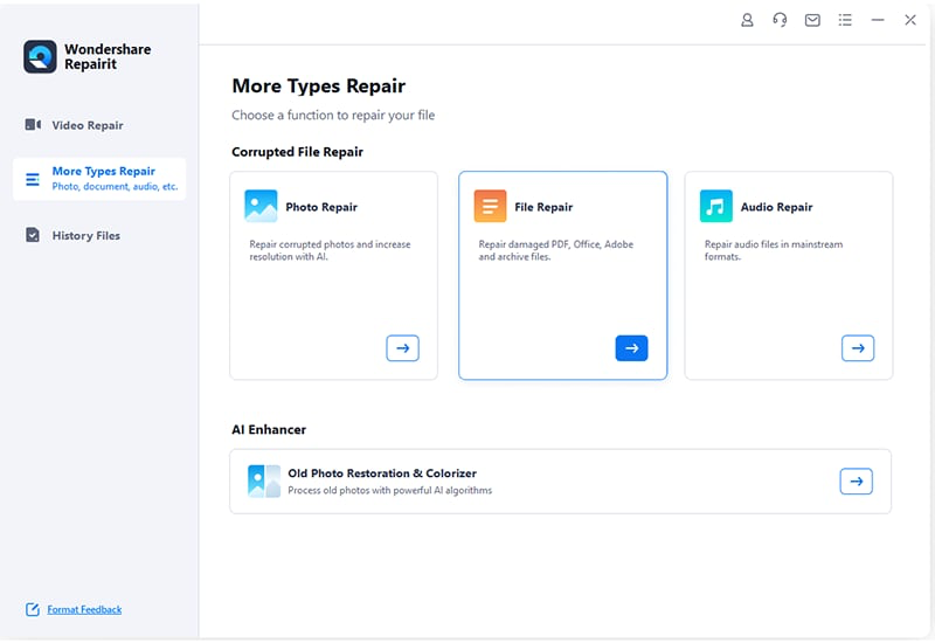
Step 2: Upload the Corrupted PDF File
Click the “Add” button on the new window to upload the corrupted PDF file from your computer. You can also upload multiple corrupted PDF files for batch processing. After uploading them, you can see their details on your screen.
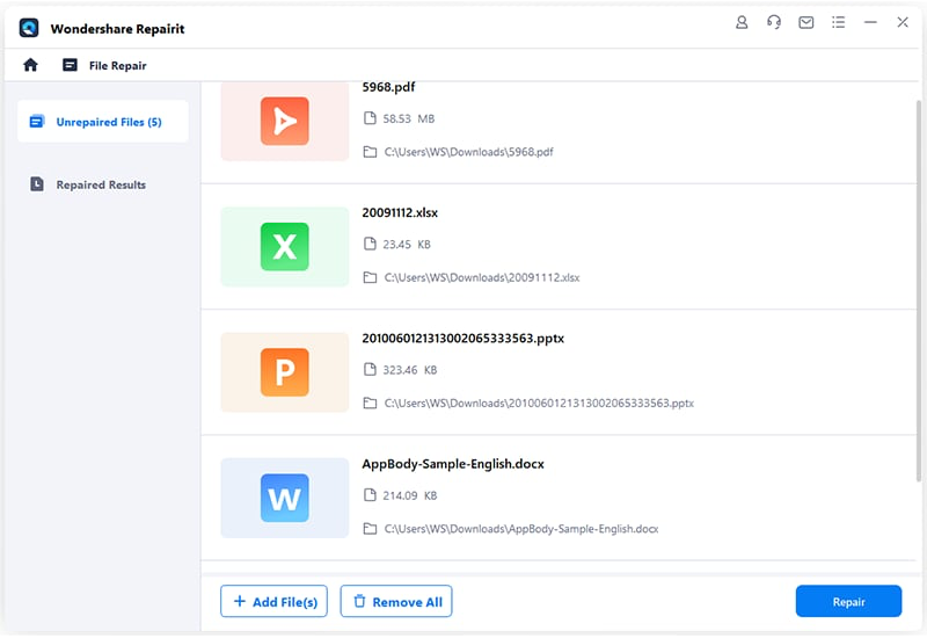
Step 3: Save the Repaired PDF File
Afterward, click the “Repair” button given at the bottom of the screen. You can check the repair progress constantly. Once the process ends, this repair damaged PDF tool will notify you. Preview the repaired files and hit the “Save” button to save the repaired PDF file on your system.
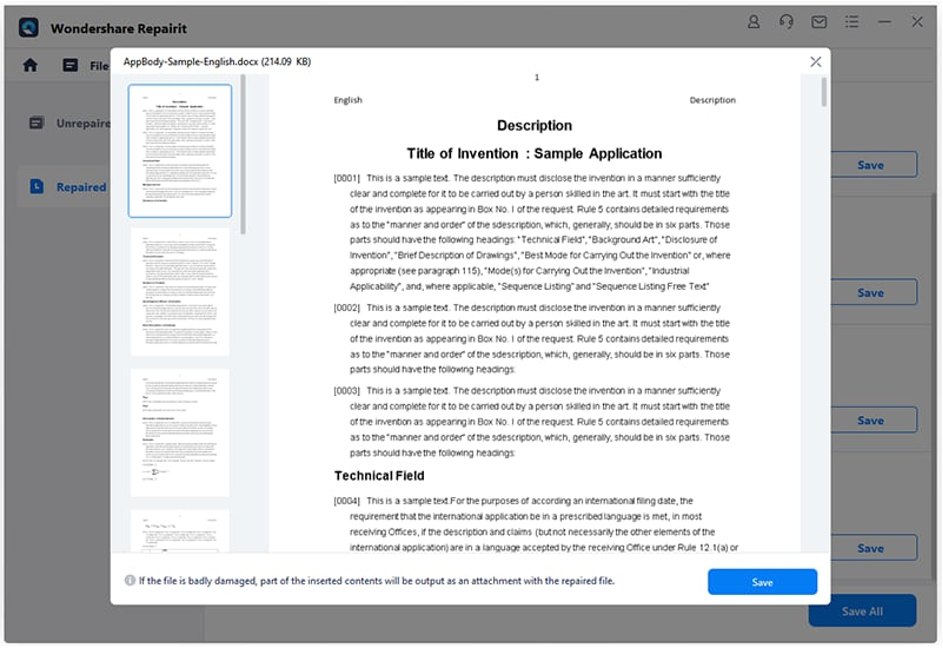
Part 4: Useful Tips to Prevent PDF File Corruption
Are you tired of your corrupted PDF files? Read this section to find the key tips to prevent your PDF file from any corruption and damage.
- Update Your Software: It is highly recommended to keep your software updated. By doing so, you can enhance the overall performance of your PC and secure PDF files.
- Prevent Virus Attacks: Ensure not to download any app or program from an unknown source. You can also enable anti-malware programs on your system to tighten your security against virus attacks.
- Avoid Sudden Shutdowns: Once you have created your PDF file, make sure to close your PDF software properly. Afterward, you should also ensure to shut down your PC appropriately.
- Create PDF Backups: To secure your essential PDFs, you should create backups. It is ideal for backing up your PDFs on cloud storage platforms and other reliable storage media devices.
Conclusion
File corruption is a common phenomenon that can occur due to software, hardware, or internal issues of your PC. To handle corrupted files, you must rely on an efficient file repair tool like Repairit. By using Wondershare Repairit, you can repair corrupted PDF, Word, Excel, and PPT within a few clicks. Moreover, it uses advanced technology that ensures successful file repair within a few minutes.