“How to transfer phone data to new iPhone?”
It is one of the most asked queries that our team has regularly seen in online communities that usually helps the user to easily perform phone to phone transfer and other tips and tricks. Whenever a user switches from an Android phone to an iPhone it becomes necessary to transfer data from the old Android device to the new iPhone.
If you own both the iPhone and Android devices, you can understand the discomfort of transferring photos, videos, contacts, and other data between these two devices. There is more than one method to perform this phone to phone transfer that makes use the Wi-Fi/Bluetooth technologies and we will show you the most convenient and reliable methods on how to transfer data to new iPhone. Just keep reading and find a suitable way for yourself.
Easy Ways to transfer data from old phone to new iPhone
Method 1: Transfer data via iTunes
If you have purchased a new iPhone and want to transfer all your data from the old iPhone, then this might be the right guide for you. To make the successful transformation of data, you can use iTunes. iTunes enables users to safely move all their data including apps and set to a new iPhone from the old iPhone. Below is the step by step instructions provided:
Step 1. Turn on your new iPhone and a “Hello” screen will appear. If you have already set up your new iPhone, please erase it to make successful transportation of data.
Step 2. You have to follow the steps are they appearing and once “Apps & Data” appears on the screen, you have to tap on “Restore from Mac or PC”.
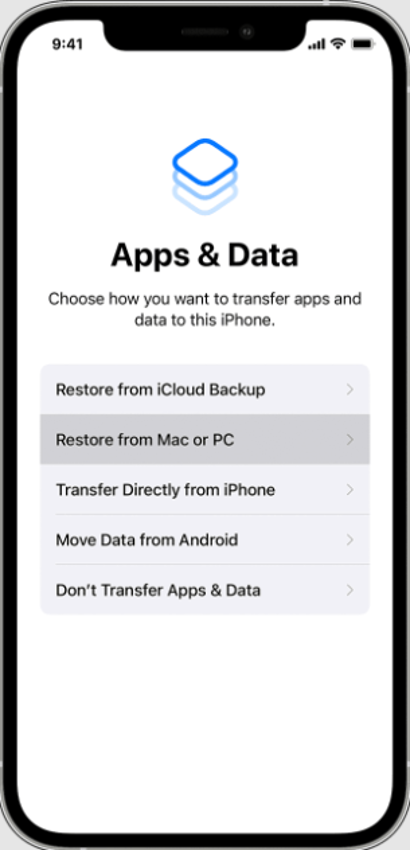
Step 3. Now connect your iOS device to a computer where backups for your old iPhone exist. Launch iTunes and choose your device from there.
Step 4 Choose “Restore Backup” and pick a backup created in advance to repair data on the new iPhone. Please make sure you are choosing the latest and it contains all the data from the old iPhone. If the backup that you created earlier was encrypted, then you have to enter a password to restore that.
Note: If you haven’t created any backup of your old iPhone then, this method won’t help you anymore.
Method 2: Transfer data with a third-party tool- Wondershare MobileTrans
MobileTrans from Wondershare is designed to help users transfer all the phone data easily from Android to iPhone, and vice versa. It’s an ideal phone transfer for users switching to different operating system. We will show how to transfer phone data to a new iPhone using MobileTrans below.
Main Features of Wondershare MobileTrans
- Move Data from Phone to Phone with a click
It gives you the freedom to choose which data you want to transfer from your old phone to your new iPhone such as you can selectively transfer photos, videos, and contacts.
- Backup Your Smartphone’s Data to Computer
You don’t need to buy any other tool for creating backups as MobileTrans is capable to back up the data of your smartphone to computer. Now you don’t need iTunes or iCloud and you can now select the data which you want to backup and it won’t overwrite your backup files.
. Transfer WhatsApp data
You can now preserve and transfer all your chat history, media, and shared files from your old phone to your new iPhone. Also, you can make a backup of your WhatsApp chat history on your computer. Later, you can restore that backup in case of WhatsApp is deleted or transfer it from Android to iPhone or iPhone to android.
. Restore Backup on Your Phone
All the backups that you create from your iOS and Android devices using MobileTrans can be restored from your computer to your phone without overwriting the existing data. Even, MobileTrans enable users to restore iTunes backup. One amazing feature that is helpful is that you can restore iTunes backup to an Android device as well.
. Compatibility
Wondershare MobileTrans doesn’t only support iOS and Android devices, plus it is also compatible with Windows phones. Also, it works well with all famous smartphone brands like ZTE, HUAWEI, Motorola, Google, HTC, LG, Samsung, and Apple.
. Reliability and Convenience
It’s designed in this sort of manner that everybody can use it while not having previous technical knowledge.
How to Transfer Phone Data to New iPhone Using Wondershare MobileTrans
Step 1. Download and Install MobileTrans
Visit the official website of MobileTrans and download it on your computer. Launch the program, once the installation is finished.
Step 2. Connect Your Android and iPhone with Your Computer
In this step, you have to connect both the iPhone and Android devices that you want to transfer data between using your computer. Please make sure that both these smartphones are successfully connected to your computer.
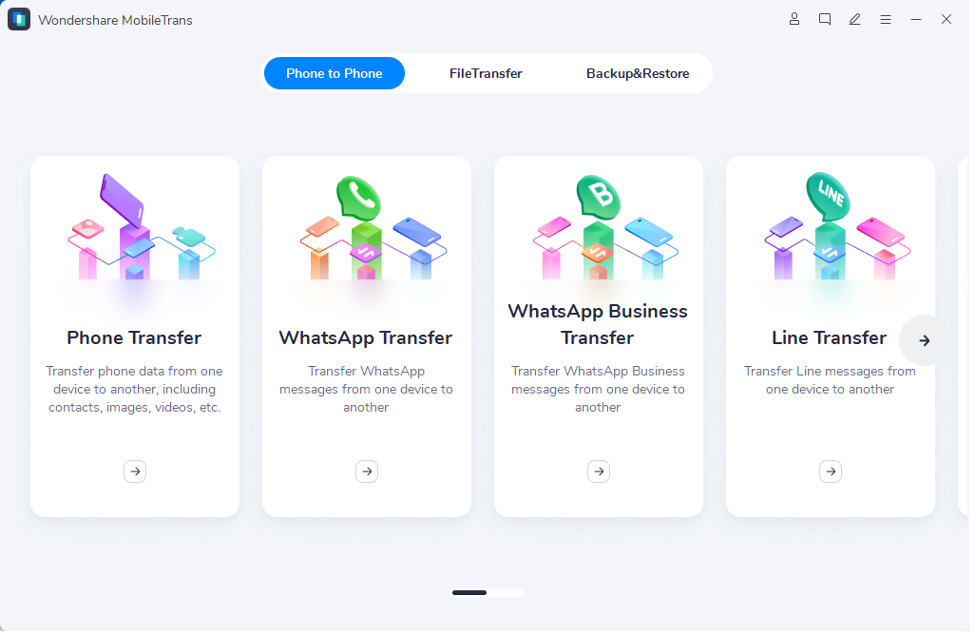
Step 3. Choose “Phone Transfer” Feature
Now from the main window of the application, click on the “Phone Transfer” feature. Select the “Destination” and “Source” phones as you want. As we are transferring data from Android to iPhone, so we will choose Android as the source and iPhone as the destination. “Flip” button may be used to exchange the location of each phone
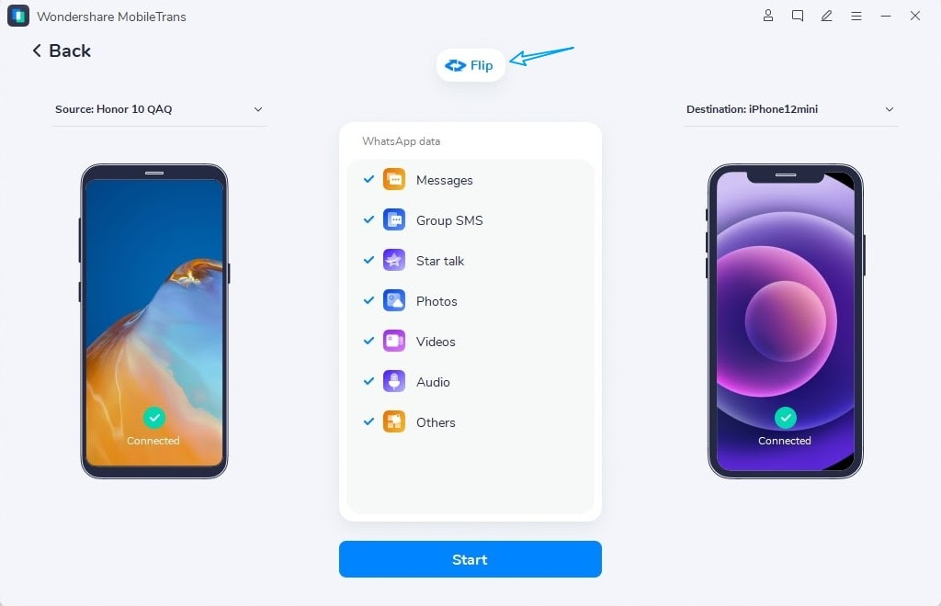
Step 4. Start Phone Transfer from Android to iPhone
All types of data that can be transferred can be seen on the screen that’s appearing between both smartphones. Select the folder/files that you want to transfer and click on the “Start” button and the transportation of data will start. Please make sure that both the phones are connected and the computer is turned on during the whole process. Otherwise, you may not get the expected results.
Conclusion
Transferring data from phone to phone is a task that seems easier but it may take hours especially if you are transferring data from an Android to iPhone. We have shown you the best way on how to transfer phone data to a new iPhone using MobileTrans. If you have purchased a new iPhone, you can try out MobileTrans as it’s faster and easy to use.




![How to Transfer Data from Old Phone to new iPhone in 2022 [Solved] How to Transfer Data from Old Phone to new iPhone in 2022 [Solved]](https://www.ziddu.com/wp-content/uploads/2022/02/How-to--1024x605.png)