Introduction
Suppose, for instance, you wake up one day and try to use your Samsung phone but suddenly fail to recall the password. You will panic to remember it, but all in vain; every failed attempt only locks you out further. This is a situation faced by many Samsung users, which can be incredibly frustrating and anxiety-inducing. The fear of losing important data—photos, contacts, messages—adds to the stress. Fortunately, Dr.Fone – Screen Unlock (Android) is a simple and effective solution. With this guide, you’ll be able to unlock your Samsung phone without losing any of your precious data so that you can relax and go about your usual business.
Part 1. Why Does My Samsung Phone Get Locked?
Part 2. Unlock Your Samsung Phone with Dr.Fone – Screen Unlock (Android)
Part 3. Detailed Steps to Unlock Your Samsung Phone Using Dr.Fone
Part 1. Why Does My Samsung Phone Get Locked?
Samsung phones may become locked due to various irritating and inconvenient reasons. Understanding these reasons can help you better manage your device and avoid future lockouts. Here are some common causes:
Forgotten Passwords
Passwords easily slip from our minds, especially if we change them frequently for security purposes. Remembering each password is hard in our busy lives, leading to accidental lockouts.
Multiple Failed Attempts
Samsung phones have security protocols that lock the device after multiple failed password attempts. This feature is designed to protect your data from unauthorised access but may also lock you out if you make a mistake while trying to log on again.
Security Features
Robust security features are built into Samsung phones like biometric locks (fingerprint, facial recognition) and patterns or PINs. Even though these features beef up security, they may result in accidental lockouts when the biometrics do not register, or you forget your pattern or pin.
Software Updates
Occasionally, software updates can cause unexpected lockouts. While updates aim to improve performance and secure your device, they sometimes come with bugs or changes that affect the lock screen settings, making you locked out.
Custom ROMs and Rooting
You might get locked out if you are a tech enthusiast who loves to customise your Samsung phone by installing ROMs different from the ones provided by the company or rooting the device. This is because wrong installations and incompatible programs can make your phone unresponsive.
Third-party Apps
Even certain third-party security applications could result in a lockout when they clash with the phone’s security measures. Such apps may add more levels of security that, if not set up properly, would cause issues.
For whatever reason it happens, Dr.Fone – Screen Unlock (Android) will help repair this situation to enable access back to your mobile phone.
Part 2. Unlock Your Samsung Phone with Dr.Fone – Screen Unlock (Android)
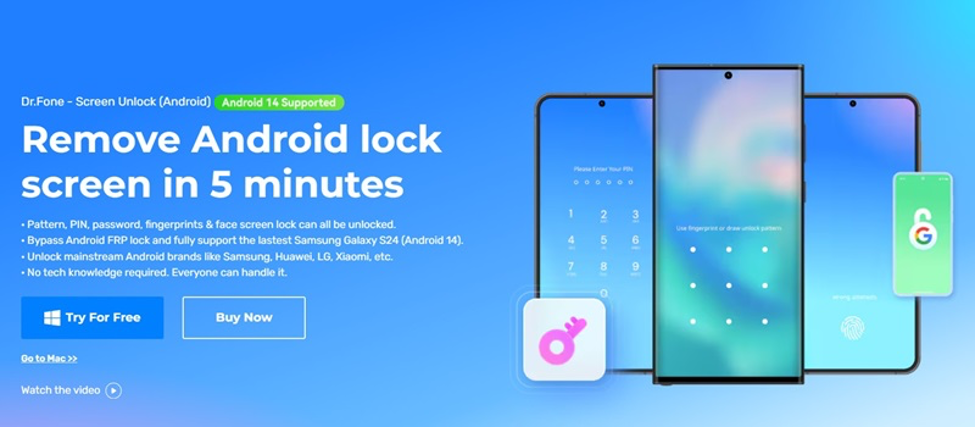
Unlocking your Samsung phone can be a stress-inducing experience when the fear of data loss is present. However, Dr.Fone – Screen Unlock (Android) simplifies this process and ensures your data safety.
Dr.Fone is a versatile software that caters to numerous mobile problems, such as unlocking the screen. This is why it stands tall as the best method of unlocking Samsung phones without losing any data:
Key Features of Dr.Fone – Screen Unlock (Android):
User-friendly Interface:
Dr.Fone has an intuitive interface that is easy to understand, even for those who are not tech-savvy, making unlock a piece of cake. Step-by-step instructions will ensure a seamless experience through well-laid guidelines.
Data Safety:
For instance, all your data, such as photos, contacts and messages, are safeguarded during unlocking. Dr.Fone is designed to not affect any files on your device while still bypassing its locks.
High Success Rate:
Users can rely on Dr.Fone when breaking into different kinds of Samsungs, including newly released ones. It has been proven worldwide as reliable software.
Wide Compatibility:
Dr.Fone supports various models of Samsung phones and versions of Android so that it works with your device. DrFone remains competent enough for new operating systems and devices by constantly updating.
Part 3. Detailed Steps to Unlock Your Samsung Phone Using Dr.Fone
Dr.Fone – Screen Unlock (Android) may also remove the lock screen without losing any data on some Samsung devices. For other devices, you might have to go by a different approach which calls for deletion of information in them. Here’s how to unlock your Samsung device without data loss:
Step 1: Open Screen Unlock Tool
You can install the new Wondershare Dr.Fone edition on your desktop and connect your Samsung device again using a USB cable. After connecting, you should go to Toolbox > Screen Unlock.
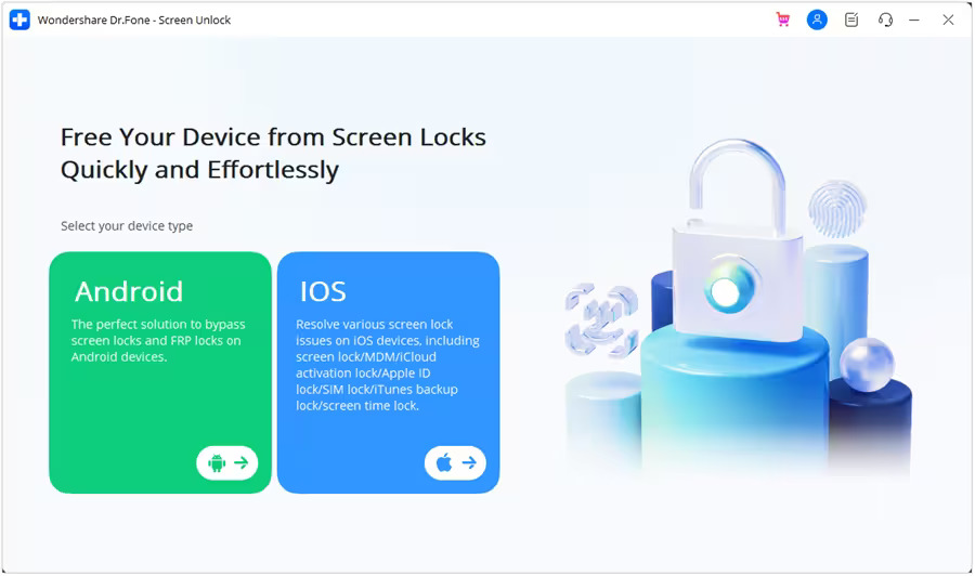
Step 2: Select Android Screen Unlocking
On the new screen, click on Android to unlock your Samsung screen lock. Click “Unlock Android Screen” and then choose “Remove without Data Loss” for Samsung devices.
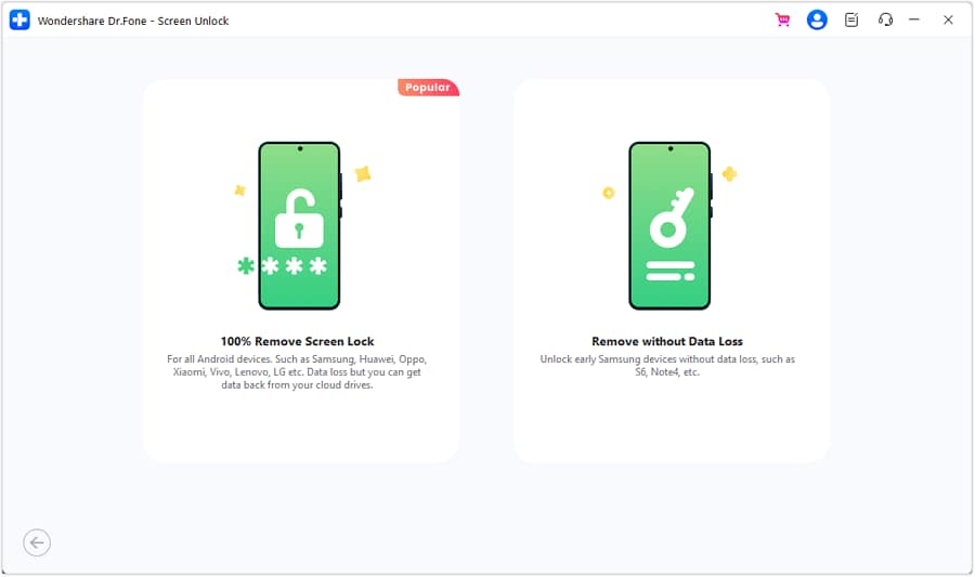
Step 3: Define Device Details
Select your device’s brand, model and name. Accept the warning by clicking Next. At this stage, type in Confirm after that, press 000000.
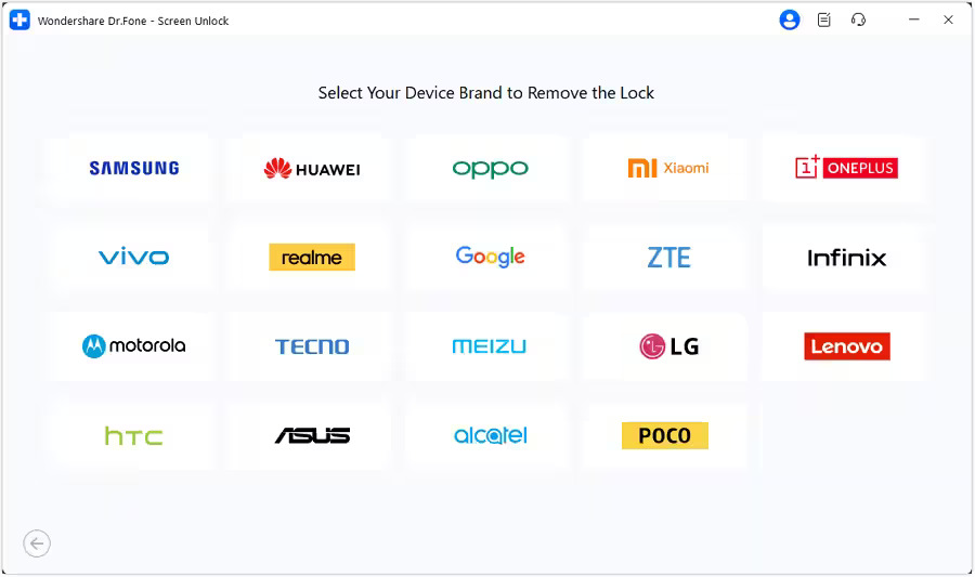
Step 4: Put Device in Download Mode and Unlock
Follow those instructions to enter into download mode on your device. Dr. Fone will download the necessary drivers with configuration files. This process will unlock any of your Samsung screens without removing data.
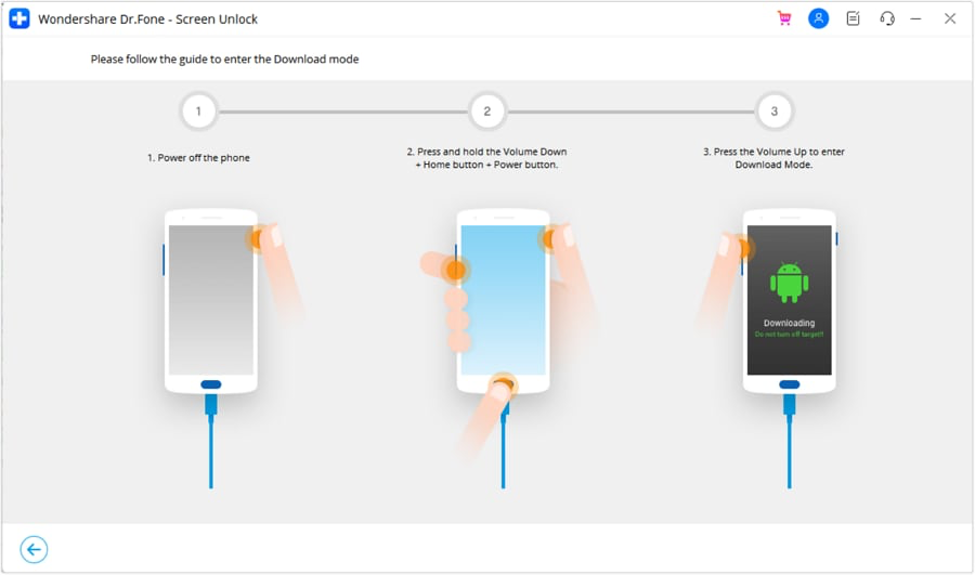
Conclusion
It is very annoying when you forget a password for a Samsung phone; however, there is no data loss when using Dr.Fone – Screen Unlock (Android). It has an easy-to-use interface, data safety guarantee, and compatibility with various Samsung models. Use this guide to quickly and safely regain access to your phone – it will not take much time for sure. Do not let a locked screen interfere with your day: try out Dr.Fone today and unlock your Samsung phone smoothly like never before!




