Although MOV file was developed by Apple for its QuickTime media player, it is among the popular formats for both video and audio files. While it helps to store the content efficiently and easy editing, sometimes the MOV files can get corrupted. As a result, it becomes a struggle to play or repair the MOV files.
If you are wondering how to repair MOV file, we highly recommend using the best video repair tool, Wondershare Repairit. The program offers both desktop software and online services to effortlessly repair corrupt MOV file. Furthermore, in the article, we have included various reasons that cause MOV files to go corrupt and effective ways to prevent it.
Part 1: Why Are MOV Files Corrupted?
MOV is a file format that can contain video or audio content, developed by Apple Inc. for use in its QuickTime media player. It stands apart from other file formats because it employs a particular method of storing data as tracks. In this case, a track refers to a certain form of data held in a multimedia container file. The container has numerous such tracks, each of which holds a specific sort of data, such as text, audio, or video. MOV files have an advantage over other file formats because of their ease of editing and ability to interact with other media. However, due to some unforeseeable reasons or factors, MOV files can also get corrupted.
Some of the most common reason that makes MOV files get corrupted are as follows:
- Abrupt Shutdowns: Carelessly shutting down a device can damage the structure of MOV video files, leading to improper functionality.
- Incompatible Media Players: Using applications that cannot read MOV files may damage or overwrite file headers, resulting in corrupted and inaccessible data.
- Improper Conversion: Not all software handles MOV file conversions well. Issues can arise if the application fails or the process is interrupted, potentially corrupting the files.
- Interrupted Transfer: Abruptly ending a file transfer between devices can result in corrupted MOV files.
- Compression Errors: Compressing videos without the correct application or an incomplete process can lead to corruption.
- Storage Disk Failures: Bad sectors or physical damage on a storage device can also corrupt MOV files.
Part 2: Key Features of Wondershare Repairit
If you have been looking for a quick and easy way to fix damaged MOV files, specialized video repair software like Repairit Video Repair can be the right solution. Its innovative technology allows you to quickly restore corrupted videos to their original form. This advanced video repair application can repair MOV file corruption caused by any number of faults.
Following are some of the key features of Wondershare Repairit that you must know:
· It repairs damaged or corrupted videos caused by format changes, read/write errors, and playback issues like “video not playing” or “error loading media file.”
· The program supports 16 video formats, including MOV, MP4, M2TS, MKV, MTS, 3GP, AVI, and FLV.
· It efficiently fixes videos damaged by compression issues, system crashes, and format changes.
· Compatible with various storage media, such as SD cards, mobile phones, cameras, and USB flash drives, it can repair even severely damaged videos.
· The program offers two scan and repair modes: quick and advanced, allowing you to choose based on the level of file corruption.
· There are no limitations on the number or size of videos that can be repaired, so you can fix as many as needed.
· The desktop application is compatible with all versions of Windows, Windows Server, and the latest versions of macOS.
In addition, Wondershare Repairit offers an online version of its desktop program, perfect for those looking to repair corrupted MOV files without installation hassles. This online platform retains all the features of the desktop software while providing the added convenience of accessibility from any location and device. If you need to fix a damaged MOV file without downloading third-party applications, the Repairit Online Video Repair tool is an excellent choice.
Part 3: How To Repair Corrupt MOV File Using Repairit Video Repair Software
It can be frustrating to encounter a corrupt MOV file, especially when you wish to view the video. However, now you know that Repairit Video Repair is the best solution to fix the MOV File and restore it to its original content. It only takes three simple steps to add, repair, and save the repair corrupt MOV file using the application.
To fix corrupted MOV file with the Repairit Video Repair desktop software, follow the steps as shown below:
Step 1: Launch the software on your Windows or Mac system and select the “Video Repair” optio. Then, you can upload corrupted MOV files by selecting the “+ Add” button and browse the file location.
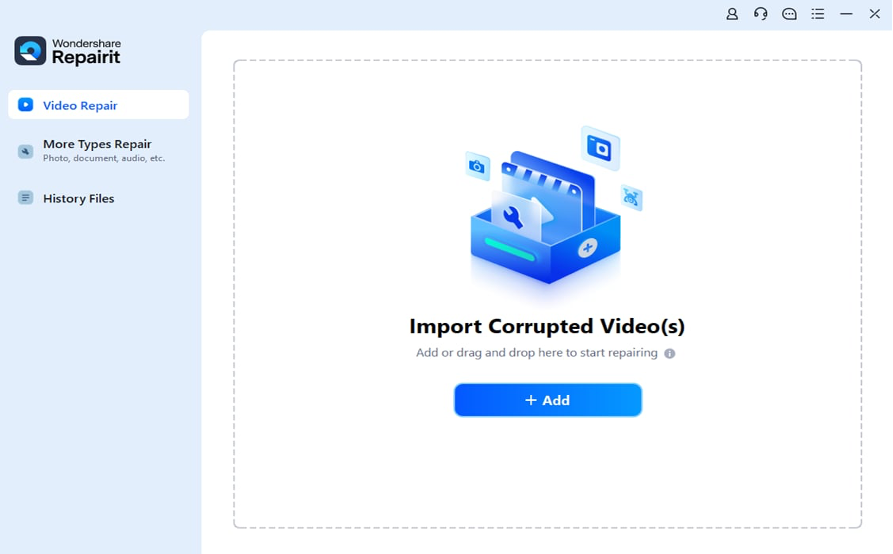
Step 2: To fix corrupted MOV files, click the “Repair” button in the bottom right corner.
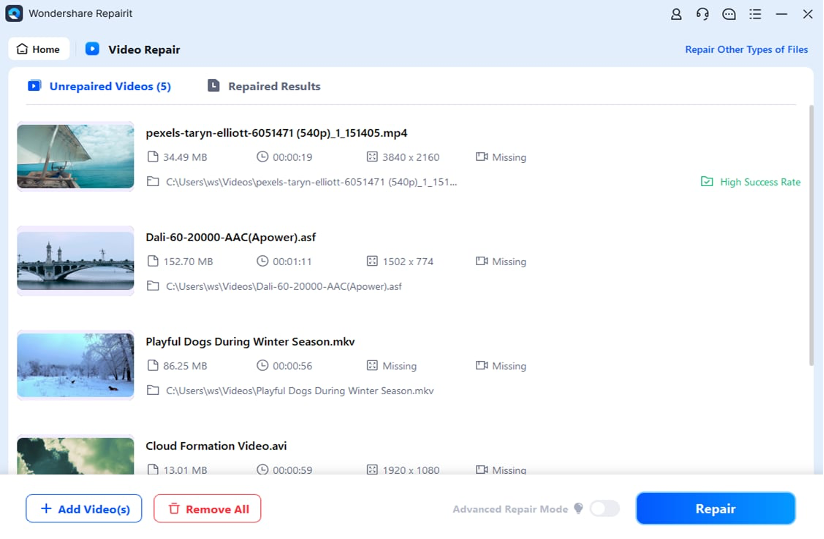
Step 3: Wait for the repair process to complete. You can view the repaired MOV videos by selecting the “Preview” option. If you are happy with the restored MOV videos, click the “Save” button to save them to your system.
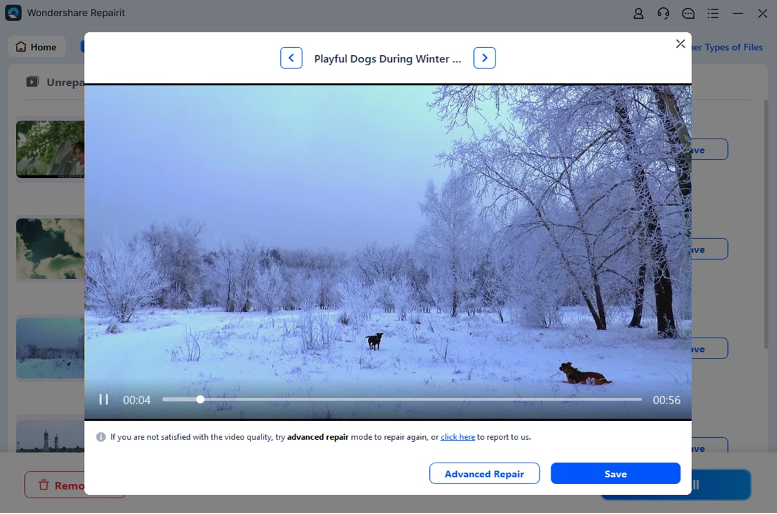
Part 4: How to Play And Protect MOV Files
There are many ways to play MOV files, either using a dedicated media player or built-in players, depending on the operating system you are using, such as Windows or macOS.
Here are some of the simple ways you can play MOV files on your system:
- Using QuickTime Player: Windows users can also play videos with Quicktime media player. It is the default player on the Mac. However, as of 2016, Apple has discontinued support for Quicktime Player for Windows. As a result, you can only run an older version of QuickTime on Windows and will not receive official safety updates.
- Using Windows Media Player: You can play MOV files on Windows using the most recent version of Windows Media Player (Version 12). Windows Media Player comes pre-installed on your Windows PC, that supports MOV files along with other file formats.
- Using VLC Media Player: If you want a comprehensive media player that supports any media file format, then the VLC media player is an excellent choice. The player can play MOV files and is compatible with both Windows and Mac. M4V, MKV, AVI, WMV, FLV, MTS, VOB, AVCHD, M2TS, and MP3 are some of the video formats supported in addition to MOV files.
It is all well and good to repair the MOV file and be able to play it on your system. But it is much better to avoid the MOV files getting damaged or corrupted. You can achieve this by applying a few of the simple tips to take care of them.
Here are some ways you can protect MOV files from getting corrupted or damaged:
- To avoid corruption, only play your MOV file in a trustworthy media player such as Windows Media Player, QuickTime, or VLC.
- Avoid using internet converters to modify the format or bitrate of your videos because they may corrupt your MOV files.
- Never change the format of a MOV file manually or forcibly.
- Try not to shut down your computer while the MOV video is playing in the background or being transferred from one location to another.
- If you are employing a video editing tool, make sure that it is reliable and will not alter the metadata without your approval.
- It is best to have a backup of your MOV files before modifying them.
- If your videos are stored on an SD card, consider making the card write-protected. This will reduce the possibility of accidentally formatting your SD card.
Conclusion
As explained above, repairing corrupt MOV files is not an enduring process when you use Repairit Video Repair. Thanks to its advanced repair algorithms, you can effortlessly repair corrupt MOV file with easy clicks and play them on your device. However, if you prefer to repair your corrupt MOV file online, then you can choose the online version of Repairit to instantly fix the corrupted MOV file. In addition, you can follow the easy ways to play the repaired MOV file on your system, along with easy tips to prevent them from getting damaged in the future.




